Home > Help Guides
How To Connect Silhouette Machine to Windows PC
How to connect Silhouette Machine to Windows PC
Step 1: Plug in the power and the USB cable to the machine and ensure that it’s powered on.
Step 2: Go to your windows and visit https://mannymaker.com/how-to-downloa… to download the driver and set it up, if you haven’t already done it.
Step 3: Click on the Windows start menu, type in Bluetooth in the search bar, and open Bluetooth & Other devices.
Step 4: Make sure that your Bluetooth is turned on.
Step 5: Now, go ahead and click on Add Bluetooth or other device, then select Bluetooth in the Add a Device window.
Step 6: Go to your Silhouette machine and tap the Bluetooth icon to activate bluetooth, which will turn blue.
Step 7: Once the bluetooth is activated, your device should appear in the list.
Step 8: Click on your device, and it should start connecting.
Step 9: Once the connection is established, it’ll say Your device is ready to go! Click on Done.
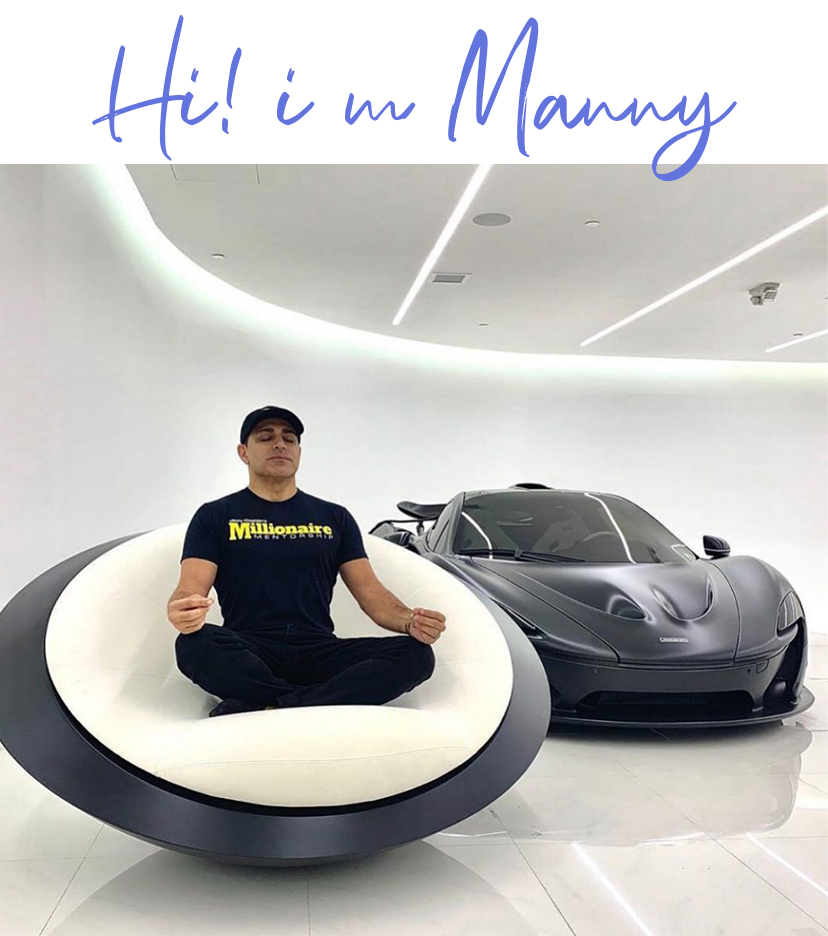
Join me on
-
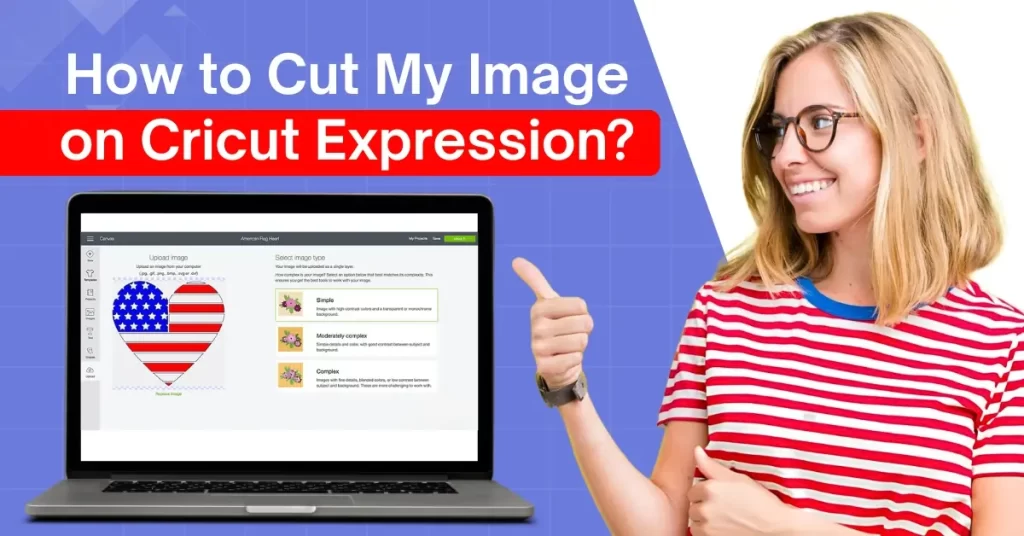 26 May 2025How to Cut My Image on Cricut Expression?
26 May 2025How to Cut My Image on Cricut Expression? -
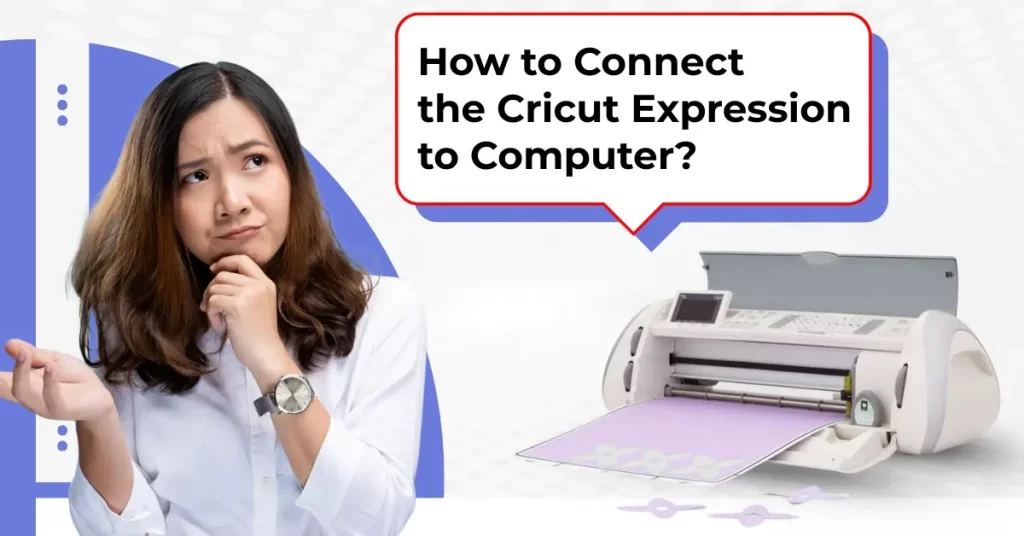 22 May 2025How to Connect the Cricut Expression to Computer?
22 May 2025How to Connect the Cricut Expression to Computer? -
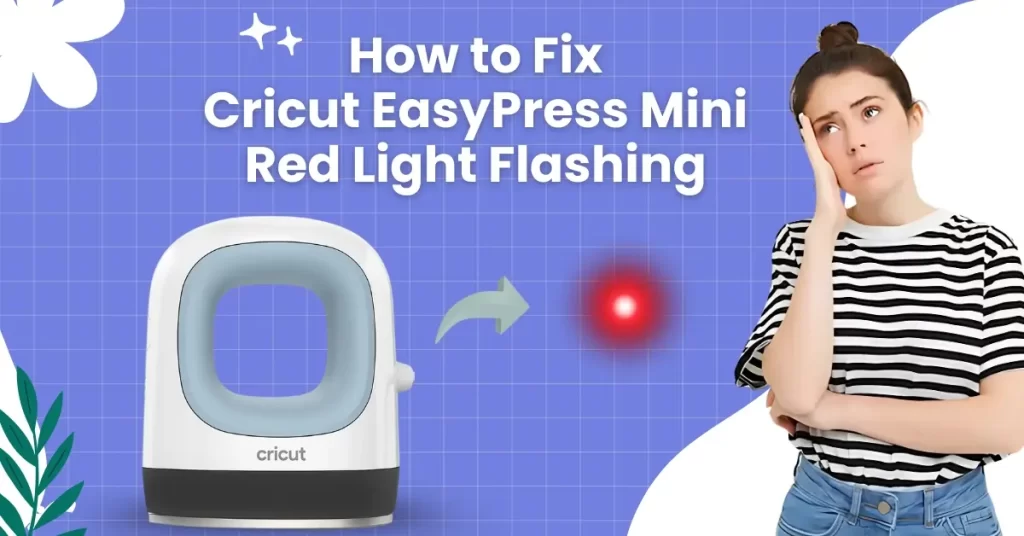 21 May 2025How to Fix Cricut EasyPress Mini Red Light Flashing
21 May 2025How to Fix Cricut EasyPress Mini Red Light Flashing -
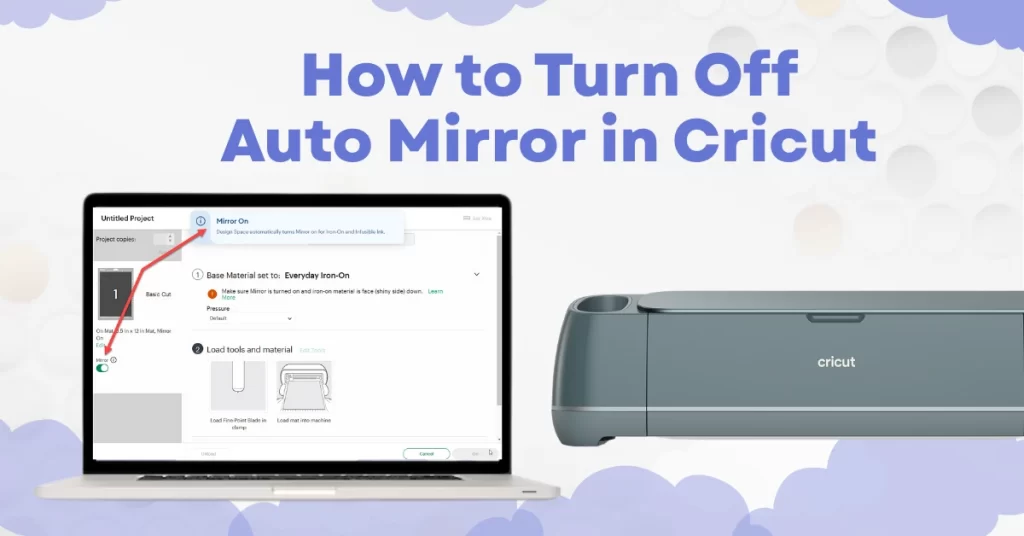 20 May 2025How to Turn Off Auto Mirror in Cricut?
20 May 2025How to Turn Off Auto Mirror in Cricut? -
 16 May 2025How to Update Firmware on Cricut Explore Air 2?
16 May 2025How to Update Firmware on Cricut Explore Air 2? -
 15 May 2025How to Update Firmware on Cricut Maker 3
15 May 2025How to Update Firmware on Cricut Maker 3










