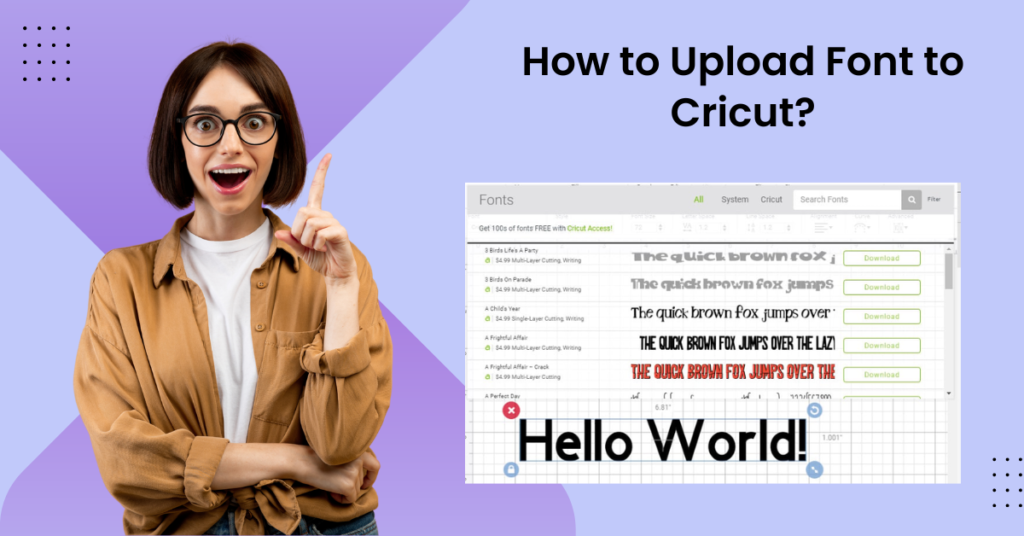Fonts play an important part when you are using Cricut. When you have innumerable font options, you can experiment with different styles. This can let you personalize your project and make them stand out.
Whatever font you select for your next crafting project on Cricut Design Space can give your project a distinct feeling and emotional effect. Users can choose and upload fonts for their crafting projects on Cricut. It is a lot easier to upload fonts to Cricut Design Space. There is already a horde of font styles in Design Space. If you have a Cricut Access Membership, you can explore more font options.
We have discussed some helpful steps that can assist you in uploading fonts to the Cricut Design Space software. Once you have chosen and downloaded the font style, you can use it to give a personalized touch to your project. Let us learn how you can upload the font to cricut.
Methods to Upload Font to Cricut
As you download your preferred font style, it’s time to upload it. Here are the instructions for uploading your fonts to cricut:
Step 1: If you have downloaded fonts to upload to cricut design space, navigate to the downloaded file.
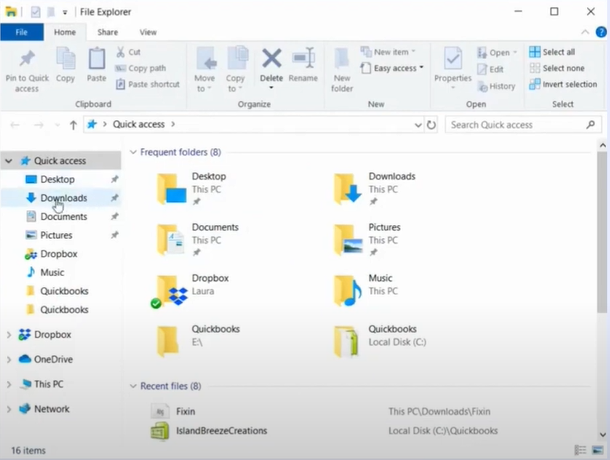
Step 2: Click on the file, click on Extract at the top of the screen, and then click on Extract All.
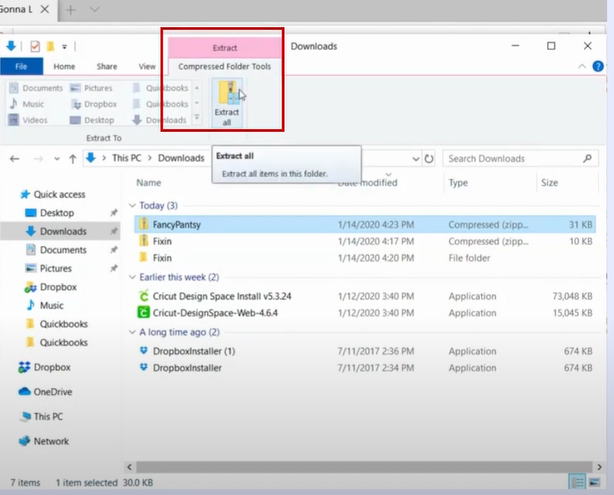
Step 3: Select the folder where the extracted files will be saved, then click on extract.
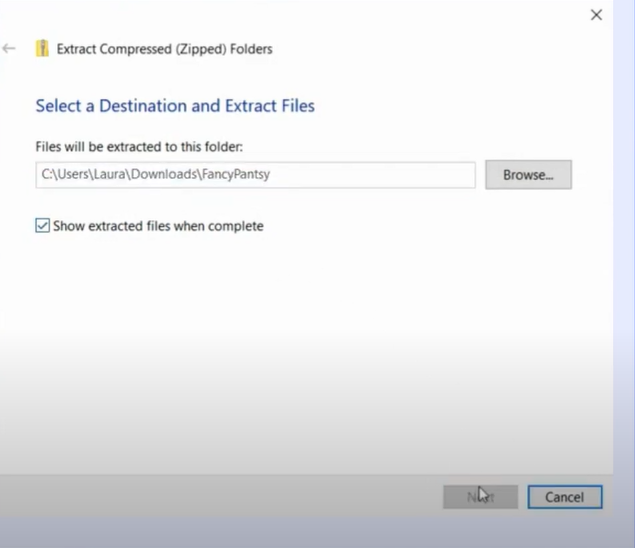
Also Read:- How Do You Resolve Cricut Calibration Issue?
Step 4: A new window will pop up right away, click on the file here, and it’ll give you a preview of the fonts.
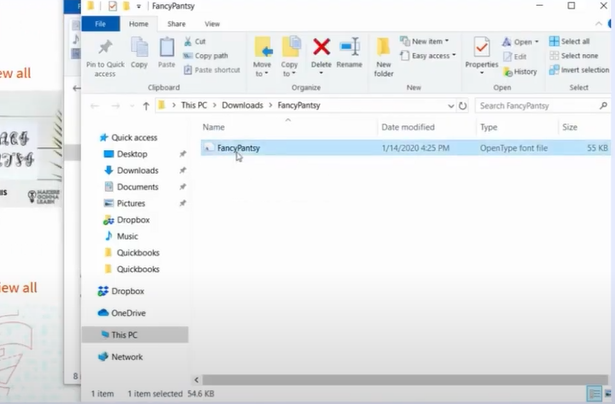
Step 5: Click on install, and it takes only a couple of seconds to install.
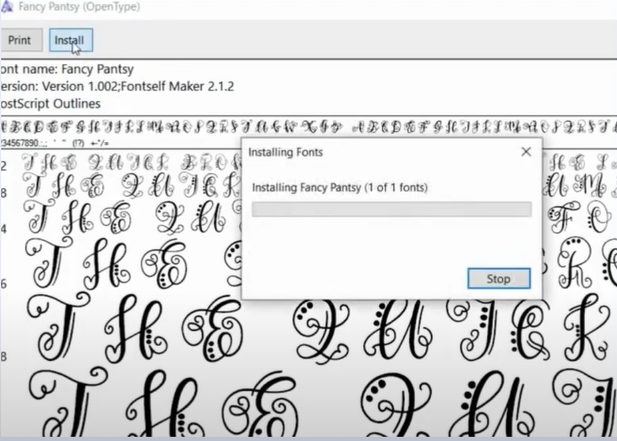
Step 6: Once done, close all the windows and open the cricut design space to find the installed font.
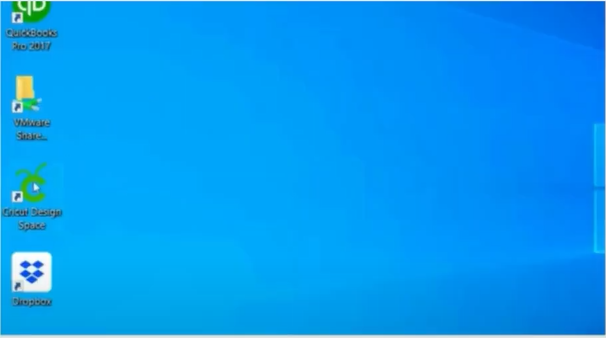
Step 7: Click on the new project, and then select the text tool from the design panel.
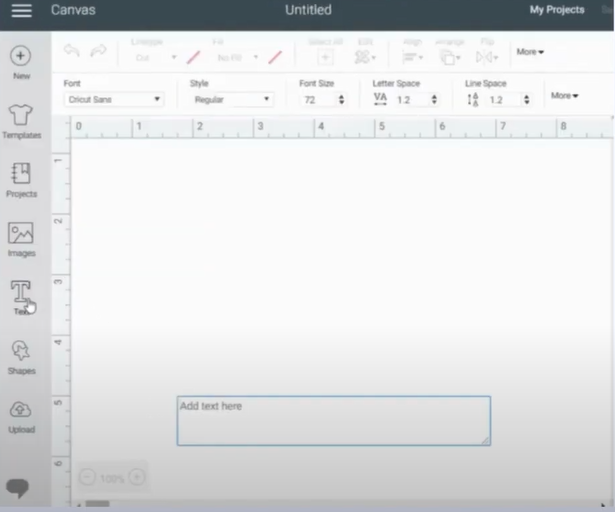
Step 8: Type in a text, then click on the font drop-down arrow to change the font.
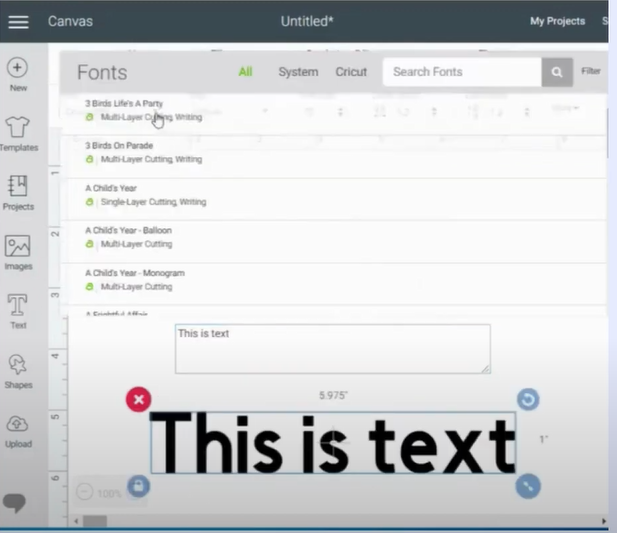
Conclusion
It is quite simple to upload your fonts to Cricut. Adhere to the steps we have discussed and make uploading fonts much more effortless.
You can seek assistance from an expert if you encounter any difficulty using Cricut or adding your preferred fonts.