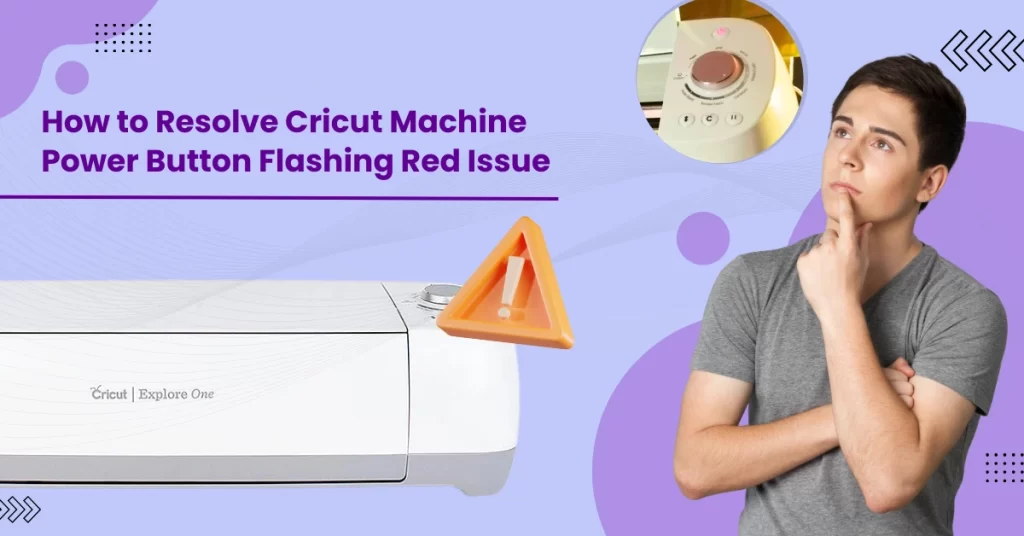Unplug the machine and wait for a while. After that, plug it back into the outlet. See if there are any obstructions in the carriage path. Ensure that the mat and blade are correctly installed.
If the issue isn’t resolved, you can adhere to the method in this comprehensive guide. Read further about resolving the Cricut machine power button flashing red issue.
Common Problems That May Arise When Troubleshooting
There can be potential problems when you attempt to troubleshoot the Cricut Machine power button flashing red issue. These can be the following:
- Incorrect pressure settings
- Misaligned cutting mat
- Faulty blade housing
- Debris on the roller bar
- Poor connection to the power source
Resolve Cricut Power Button Flashing Red Issue: The Method
Take a glance at the troubleshooting steps to resolve the Cricut Machine power button flashing red issue:
Step 1: First, grab the sidebar and move it from one side to the other five times.

Step 2: Go to Cricut Design Space and close the window.
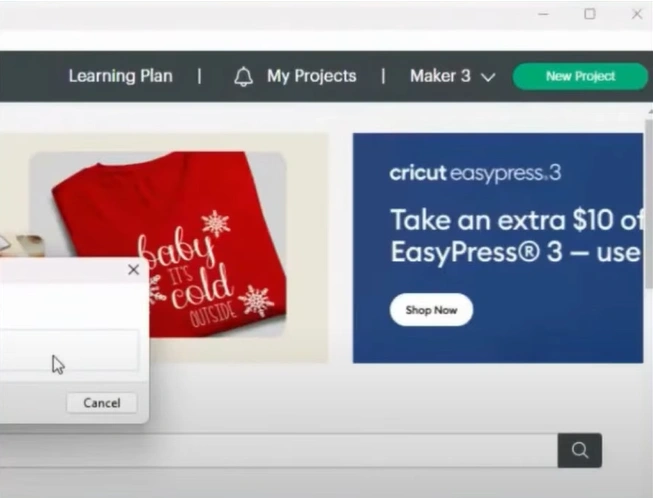
Step 3: When you get a Quit pop-up window, click Quit to proceed.
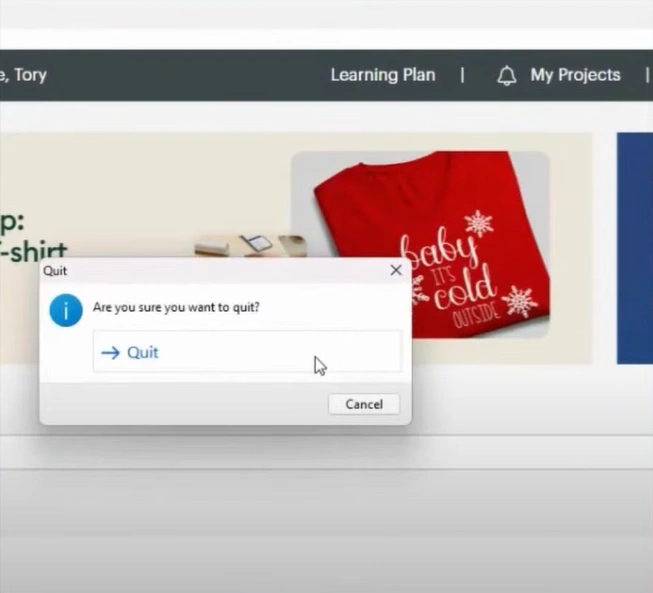
Step 4: Now, go to your Cricut machine, then press and hold the power and the arrow buttons together for 15 seconds.

Step 5: The power button will turn solid red, and the arrow button will turn solid white.

Step 6: Unplug the machine from the power source, then plug it back in after two seconds.

Also Read:- How to Resolve Cricut Explore Air 2 Not Cutting Properly?
Step 7: Turn on the Cricut machine and see if the error has cleared.

Step 8: Open Cricut Design Space again, click the three bars next to Home, and select Update Firmware.
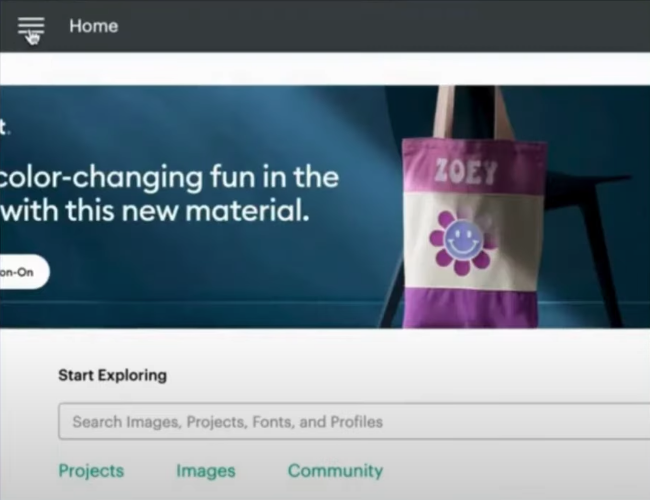
Step 9: Select Smart Cutting Machine, then select your machine.
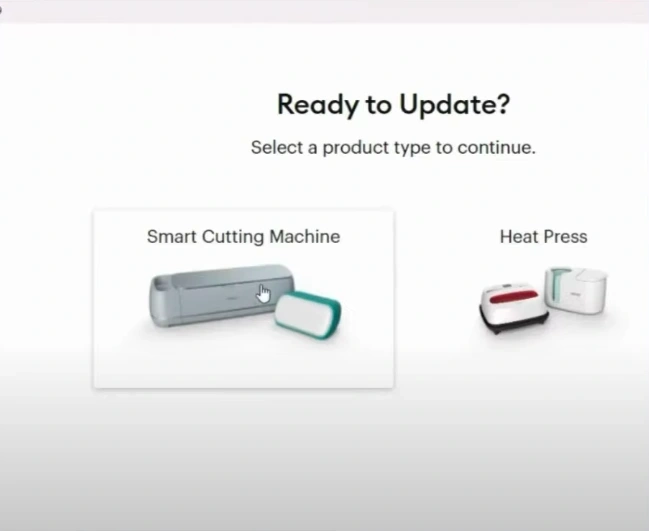
Step 10: Click Next through the Prepare Workspace and Find an Outlet screen.
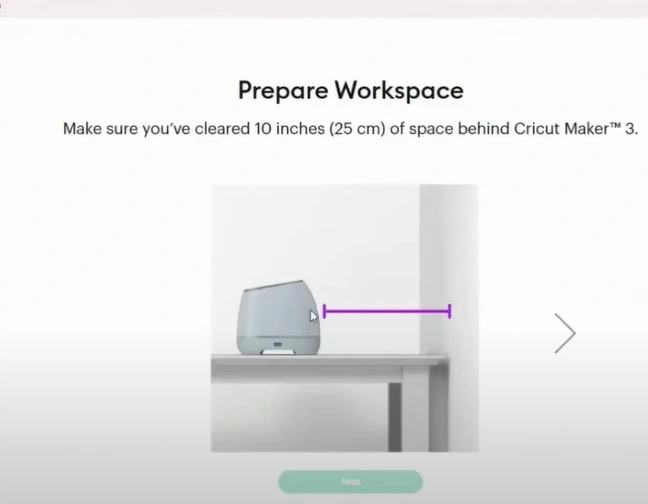
Step 11: Select the connection type, then click Update.
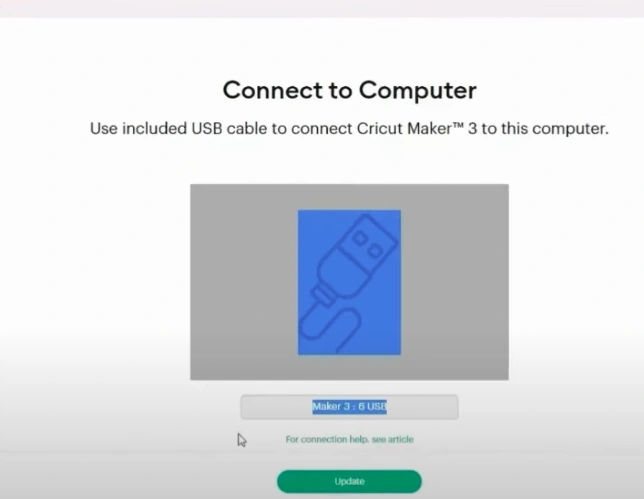
Step 12: Once the update is complete, click Done.
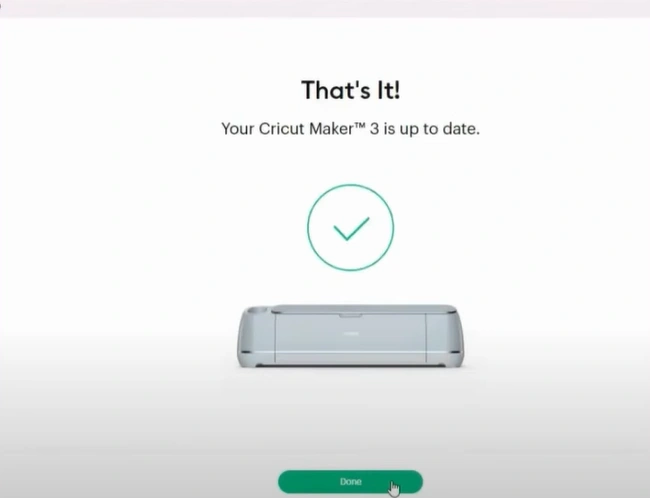
Closure
The solution to fix the power button flashing red issue in your Cricut machine is quite simple. Follow a few steps, and you are ready to continue crafting. Problems like cutting mat issues, faulty blade housing, or debris on the roller bar may also occur while troubleshooting.
If the above method also fails to resolve the Cricut Machine power button flashing red issue, contact a professional.