How to Setup Cricut Air 2 on a Computer and Mobile Device?
Cricut Explore Air 2 is the second iteration of the Cricut Explore series machines. Despite not being the latest machine in its device, this Cricut machine is one of the best options for beginners. Also, this machine can be considered if crafters want a cutting machine on a budget. But do you know you need to setup your Cricut Air 2 machine to start using them? Here is A to Z information on setup Cricut Air 2 to help you no matter whether you are a pro crafter or a beginner.
Steps to Setup Cricut Explore Air 2?
Here we dig deep into the procedures you have to follow to complete the setup Cricut Air 2 process. After that, we will learn the major steps elaborately.
1. First, connect the power cord of Cricut Air 2 to a wall outlet and switch it ON.
2. Connect the machine to your PC or mobile phone via Bluetooth or USB cord.
3. Then download and install the Cricut Design Space app on your device.
4. And then complete the setup procedure.
Connecting the Cricut Explore Air 2 to a Device
The first major step after switching on the Cricut machine is to connect it to a device using a
USB cable or Bluetooth. The process to do that is as follows:
For Computers
1. First, make sure the Cricut machine is on and near your computer.
2. Then, click on the Start menu on your PC, and select the Settings option. (If you use
a Mac device, then go to the System Preferences option.)
Windows
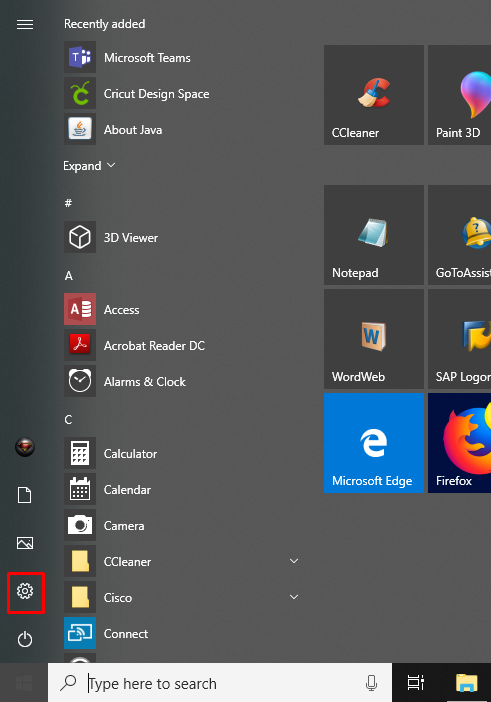
Mac
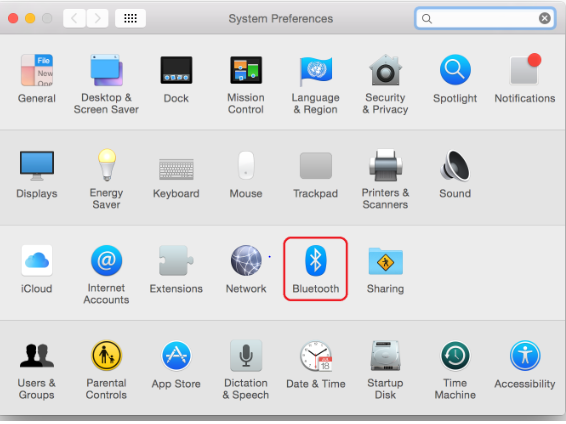
3. In the settings window, choose the Devices option.
4. After that, make sure that Bluetooth is ON and then select the Add Bluetooth or
other device option.
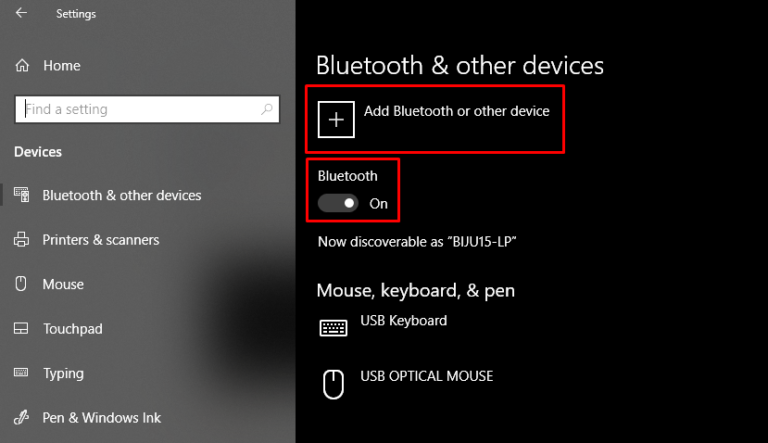
5. Furthermore, click on the Bluetooth option and let the computer device search for
Cricut Air 2 machine.
6. Once you see the Cricut machine name on the screen, click on it.
7. If a screen opens and asks you to enter the PIN, then type 0000 and click on the
Select option.
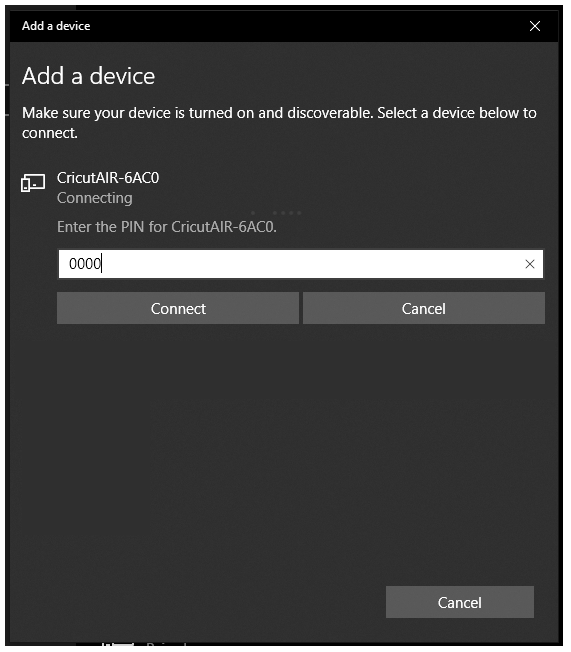
8. Lastly, your Cricut Air 2 machine will be paired to your desktop computer.
For Smartphones
1. On your iOS/Android mobile, click on the Settings option.
2. And then tap on the Bluetooth option.
iOS
3. Now, confirm that Bluetooth is enabled, and then search your Cricut machine name
in the results and tap on it.
Android
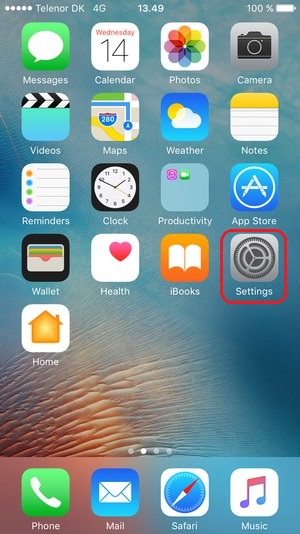
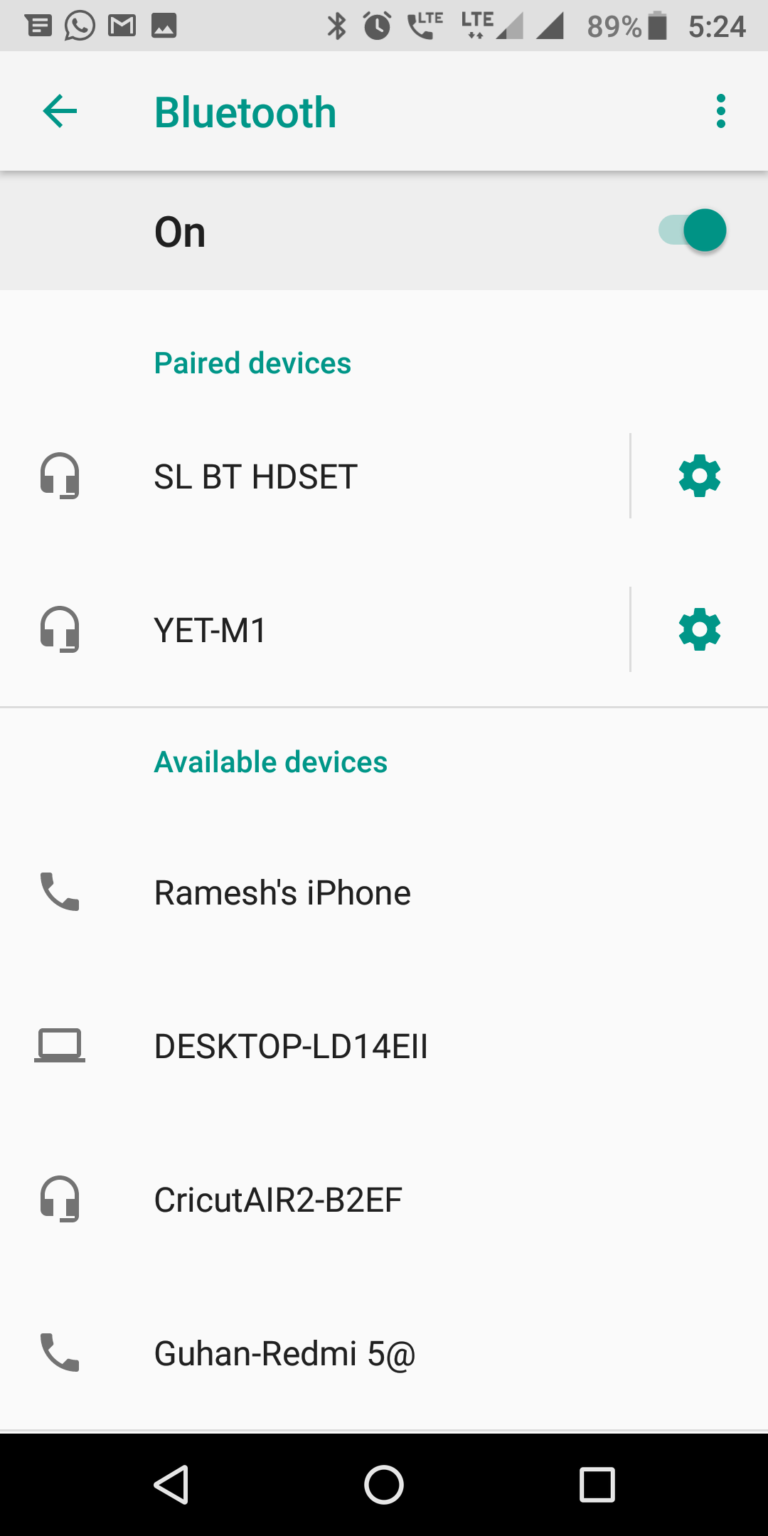
4. If prompted to write the PIN code, input 0000 and click on the OK option.
5. Finally, the pairing of the device will be complete.
Note: You can also connect the Cricut machine to your PC using the USB cable. For that, you have to attach one end of the cable to Air 2 machine and the other end to the computer device.
Process to Download and Install Cricut Design Space
After completing the Bluetooth pairing or connecting it by USB, the next major step is downloading the Cricut Design Space. So, you can install the Cricut app on a desktop computer or mobile phone by following the below methods.
For Computer
1. For the initial steps, access the official website of Cricut on any web browser.
2. In the Apps window, click on the Downloads option under the Cricut Design Space
app option.
3. When the downloading process starts, your PC& display will change slightly.
4. Once the download is done, open the download setup file or .dmg file in the
browser. (Or go to the Downloads folder to open the file.)
Mac
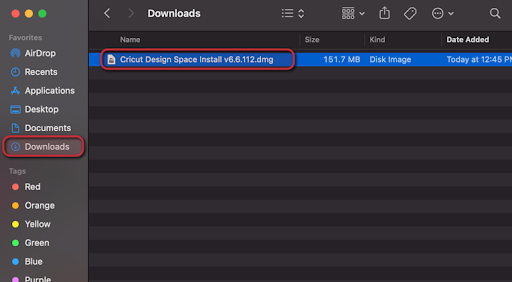
5. After that, drag the Cricut icon to the Applications folder to install the application if
you are using a Mac device.
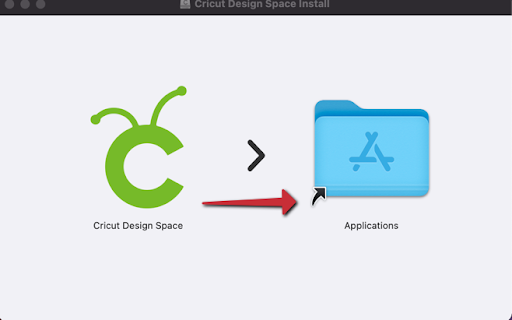
6. Once installed, you can click on the Cricut icon to open it.
For Smartphone
1. For the first step, launch the App Store or Play Store, depending on the smartphone
device you are using.
2. In the search, type Cricut Design Space and tap on the Cricut icon from the search
result.
3. After that, tap on the Get or Install option (icon) to download the app on your mobile.
Android
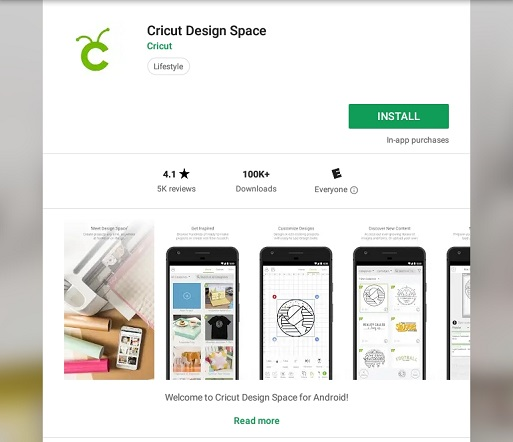
iOS
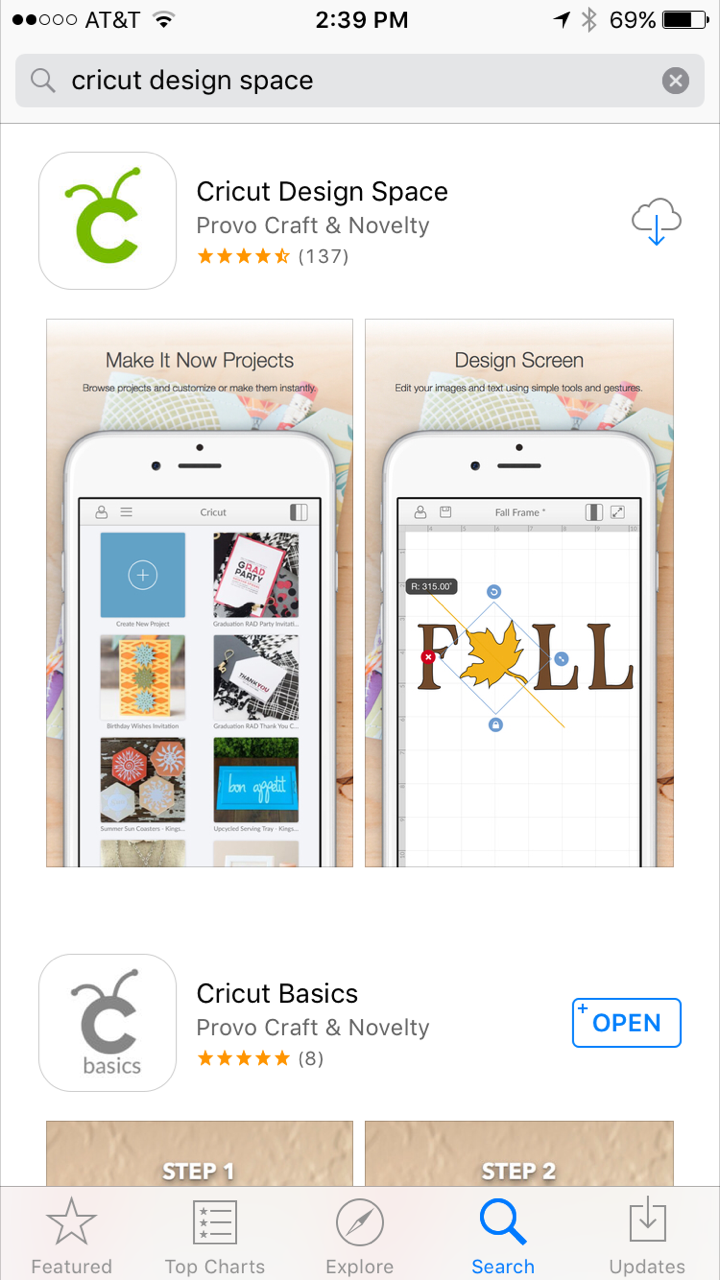
4. Once the download completes, the app icon will be added to the home screen.
Connecting the Cricut Explore Air 2 to Design Space
In the final procedure of setup Cricut Air 2, you need to connect the machine to the Design
Space app. Perform the easy and simple steps to complete the process.
1. Firstly, launch the Cricut Design Space app on your device.
2. After that, enter your Cricut login credentials to access your account. (You can
even create a new Cricut ID account.)
3. To set up the machine, select the New Machine Setup option.
4. And then, choose the machine name from the options.
5. Finally, the process of setup Cricut Air 2 is ready to create awesome projects.
Conclusion
We cover all the fundamental knowledge of setup the Cricut Air 2 device. You can use this method to get your machine ready to use without any hassle. If you do not perform the setup steps properly, then you can face some issues while using the machine, or the setup will not be complete at all. Also, if you get any help required to machine setup, it is best to get help from the customer support team. So, end your setup Cricut Air 2 right away and start making jaw-dropping projects.



