Introducing new fonts is essential if you wish to use custom fonts in Cricut Design Space. But you need to download and install the fonts on your computer or mobile device first. Design Space does not have a built-in font library for direct font downloads.
After you have installed the new fonts, they will appear in the system font section of Design Space. You are now ready to use them for your crafting projects. You can apply these fonts within Design Space to your text elements. You may be wondering how to download and upload fonts to the Cricut app. Here is a comprehensive guide on everything about how to download fonts to Cricut. Let us delve deeper into it to know more.
Common Issues When Downloading Fonts to Cricut
When you try downloading fonts to the Design Space software, you will likely face certain issues. These may include:
- Unsupported font type
- Font upload failed
- Fonts not loading
- Font not showing up
The Process to Download Fonts in Cricut Design Space
You must download new font styles to personalize your crafts and add a unique touch. Take a glance at the essential methods to download fonts to Cricut:
For Computers
Step 1: Quit your Cricut Design app.
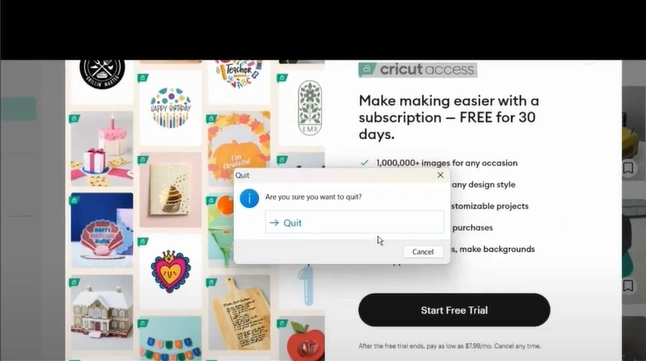
Step 2: Download your font.
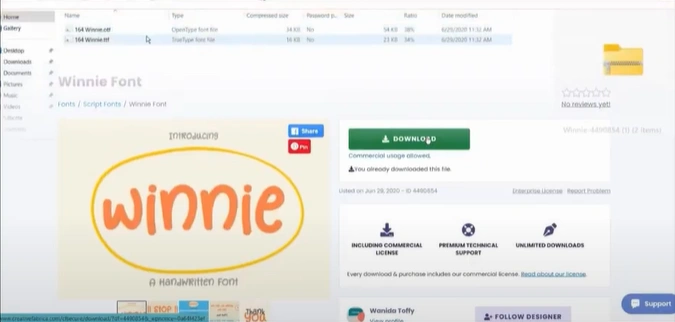
Step 3: Find and open the downloaded font on your computer, then click on Install.
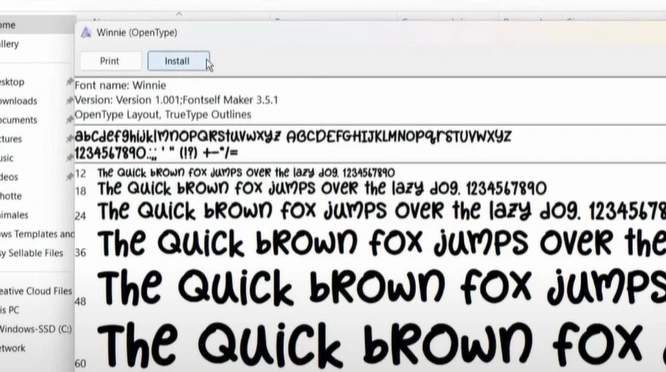
Step 4: Open your Design Space, click the Text option, and type a random phrase.
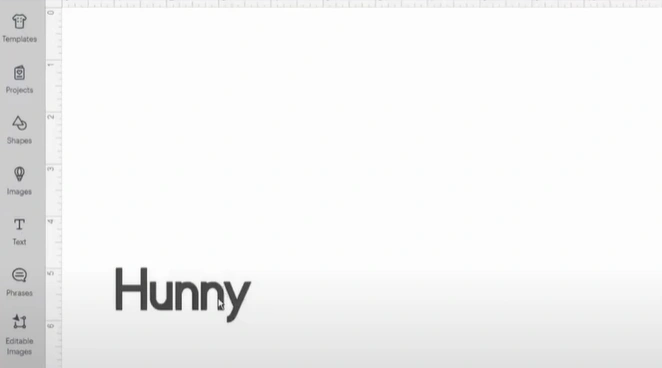
Step 5: Select the text and click Font in the top toolbar.
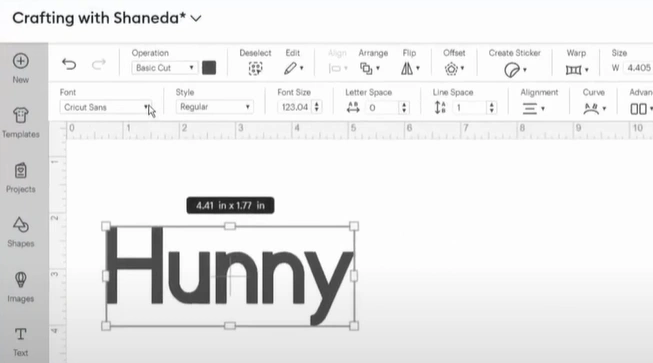
Step 6: Click on the System option to use the font.
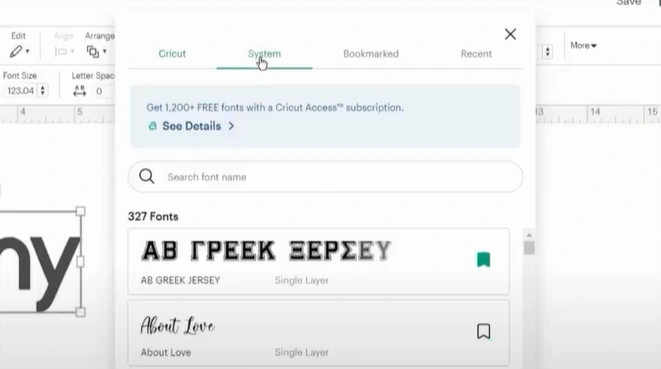
Step 7: In the search box, type your font name and select it.
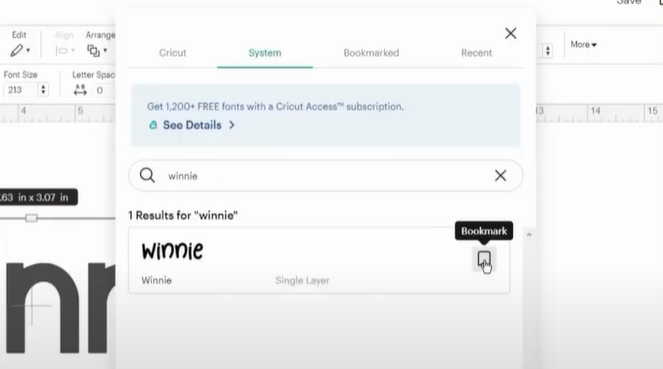
For Mobile Phones
Step 1: Go to your favorite font website and download your desired font.
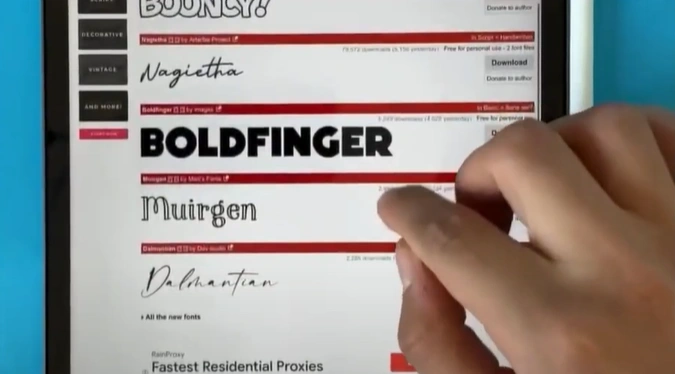
Step 2: Open your files and go to Downloads.
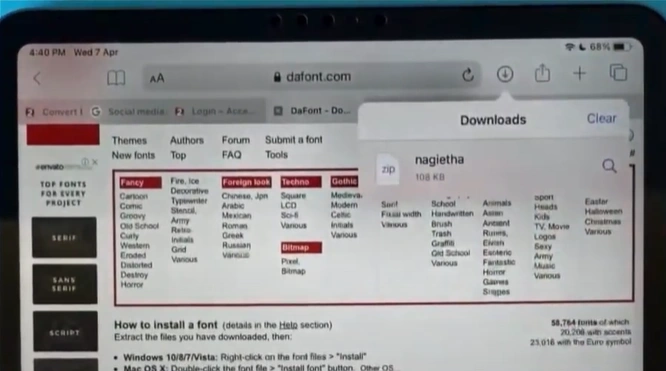
Step 3: Tap the downloaded font’s zip file to unzip it.
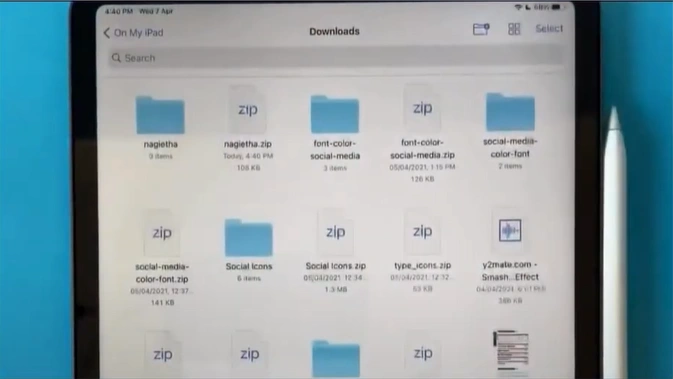
Step 4: Open the Font folder.
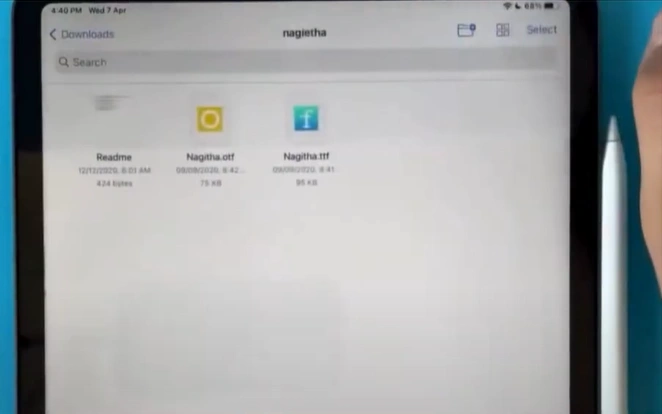
Step 5: Tap on Select in the top right corner, select the OTF file, then tap on Share.
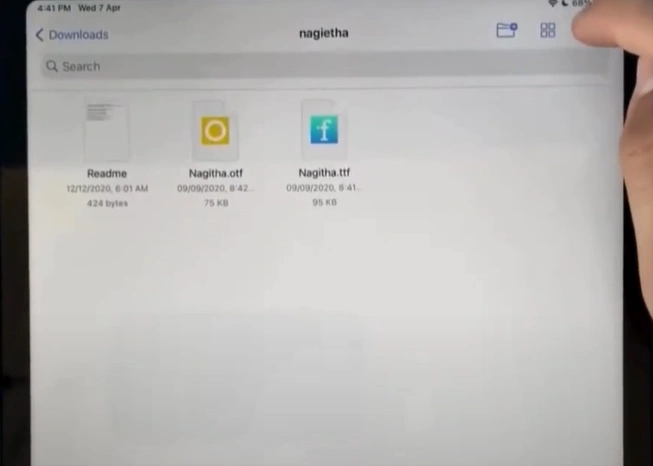
Step 6: Share the OTF file to iFont. Note: You can download iFont from your app store.
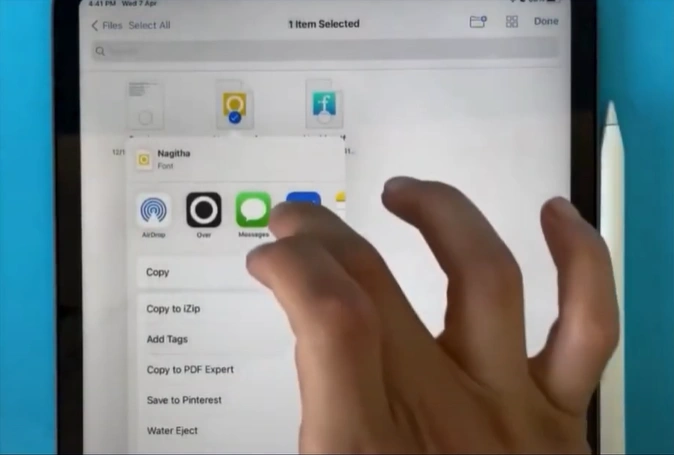
Also Read:- How to Set Up Cricut Maker 3
Step 7: Tap on the Install button next to the font.
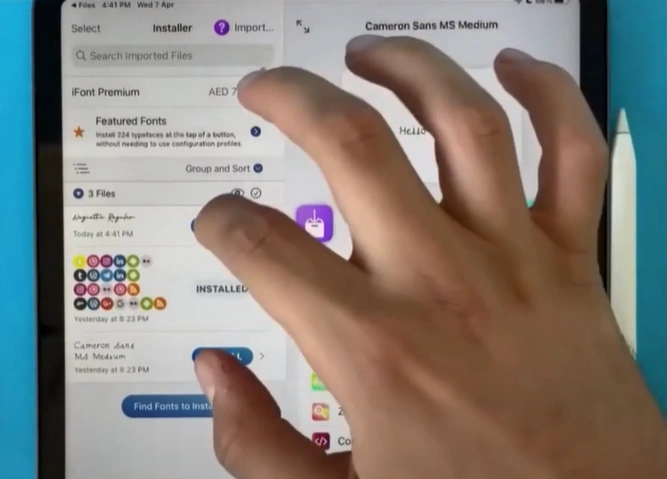
Step 8: Select Allow for the website to download a configuration file.
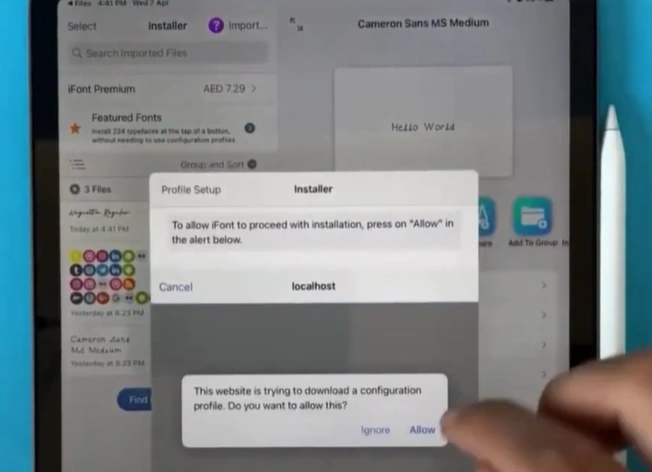
Step 9: After downloading the profile, tap Close.
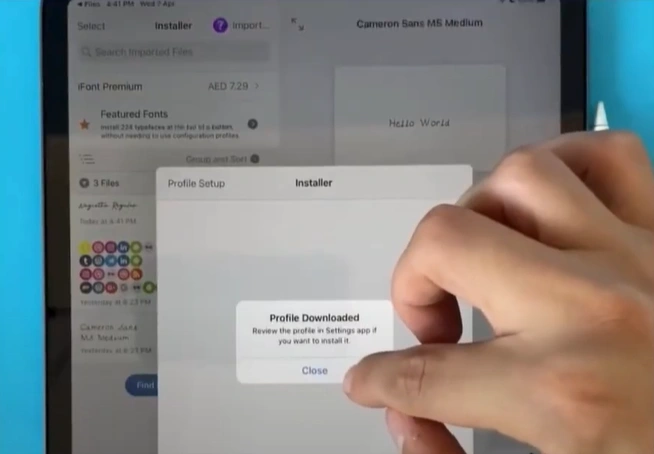
Step 10: Go to phone settings, then tap on profile download.
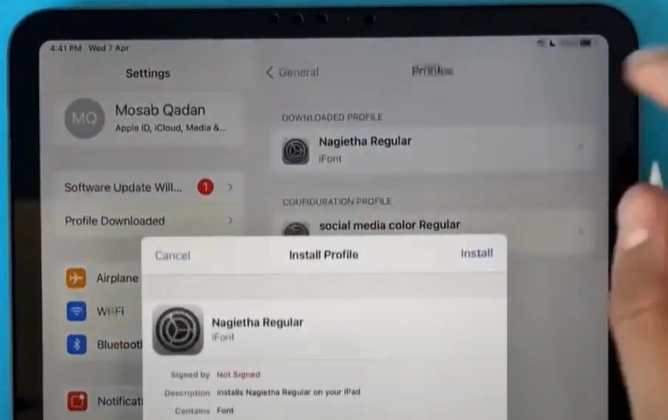
Step 11: Tap on Install.
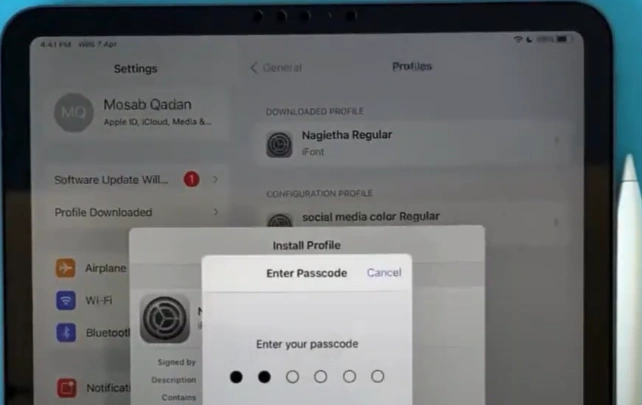
Step 12: Open your Cricut Design Space app and tap the Text option.
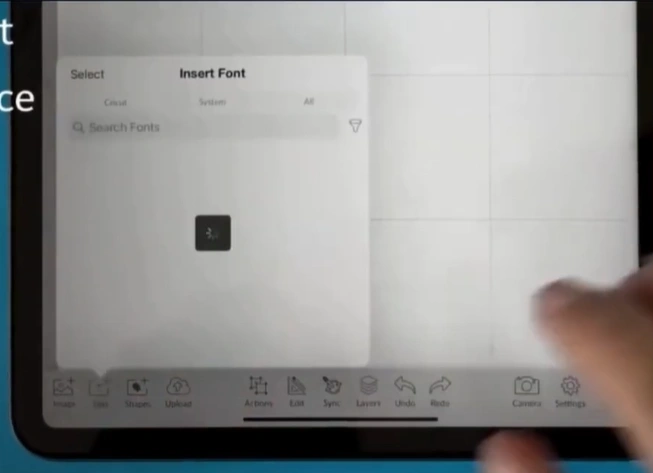
Step 13: Tap on the System option, type your font name in the search bar, and select it.
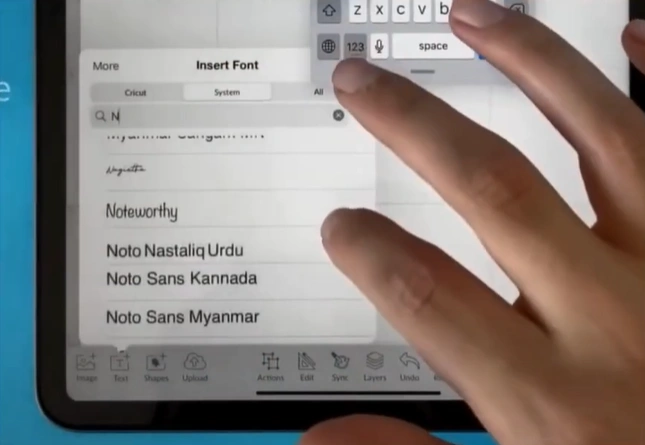
Step 14: Write a random text and tap anywhere to see the font you added.
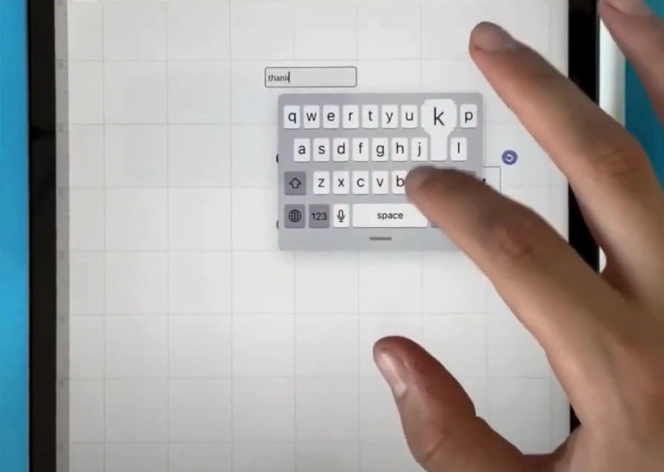
To Conclude
That’s all in this step-by-step guide on how to download Cricut fonts. Explore new design options beyond the default fonts. Customize your projects better with unique fonts and enrich the visual appeal of your crafts.
If you face any problems downloading fonts to Design Space, contact a professional.








