By setting up the Design Space, you can access a range of crafting tools and resources. This application allows you to upload your own images or use a library of over 160000 images. It offers hundreds of ready-to-make projects, making it easier for beginners to start crafting. Moreover, Design Space is compatible with a variety of Cricut machines. This includes Cricut Joy, Explore series, and Maker series.
So, if you want to start your design projects, the first step is to learn how to set up Design Space. Let us understand the complete process.
Common Issues When Setting Up Cricut Design Space
When setting up the Design Space software, you may encounter some potential issues. These problems may include:
- Cricut ID creation issues
- Error messages
- Connectivity problems
- Printing and cutting problems
Essential Steps to Setup Cricut Design Space
Setting up the Design Space application is quite a straightforward process. You need to keep the following steps in mind:
Step 1: Open your web browser and visit https://design.cricut.com/
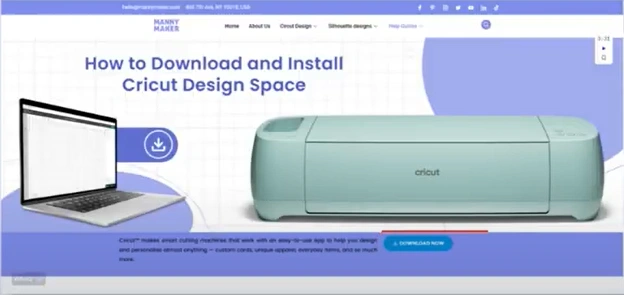
Step 2: Then, agree to the terms of use and Privacy Policy and click on Download.

Step 3: Once the download is complete, double-click on the downloaded file to start the installation.
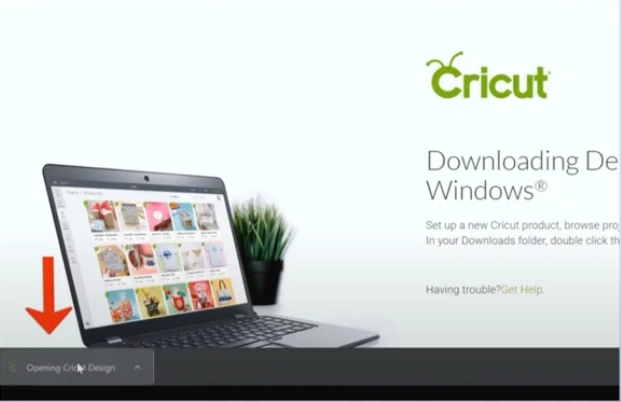
Step 4: In the Cricut Design Space window, click on Product Setup.
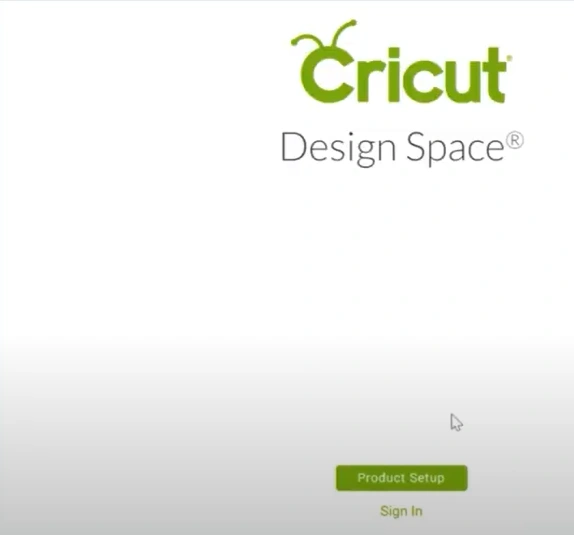
Step 5: Then select your product type to continue.
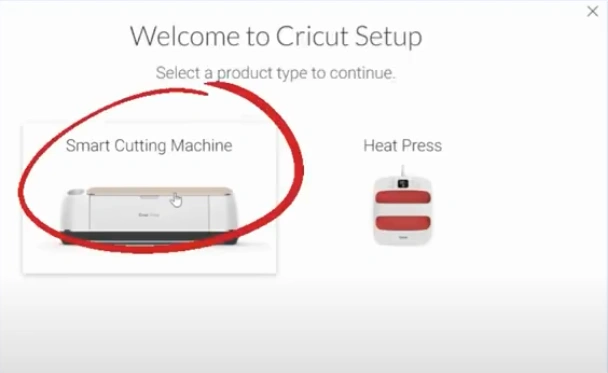
Step 6: Next, select the Smart Cutting Machine.
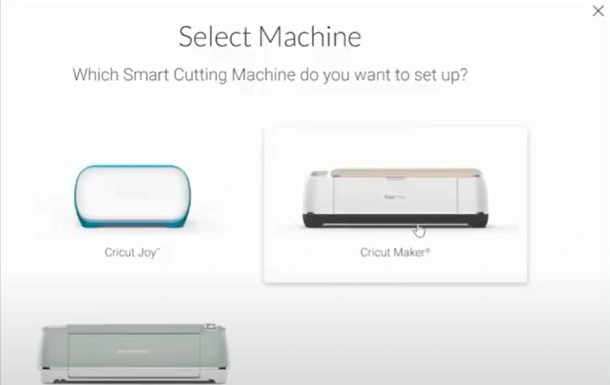
Step 7: When you get to the “Create a Cricut ID” window, if you already have an account, click on Sign In.
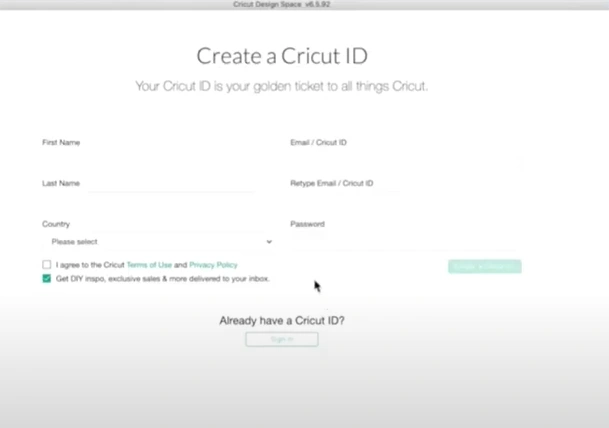
Step 8: Now, enter your Email/Cricut ID and password, then click on Sign In.
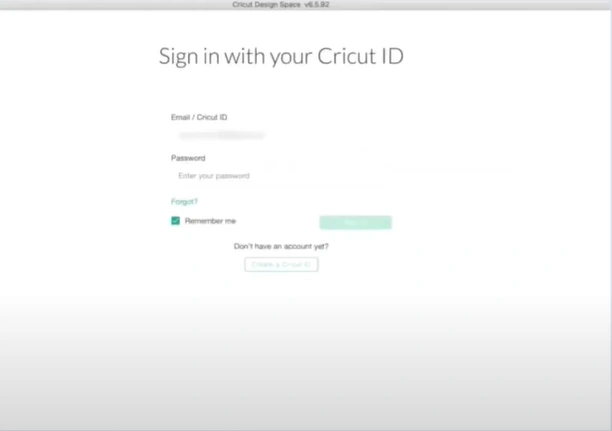
Step 9: Now, it’ll give you some steps to set up your device; click on Continue as you follow along the steps.
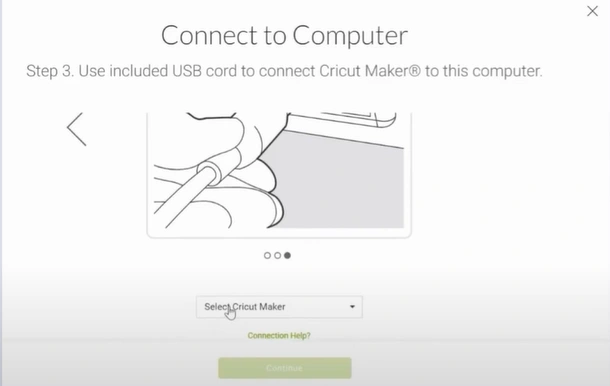
Step 10: Once the setup is complete, it’ll check for Update; if there’s an update available, click on Update.
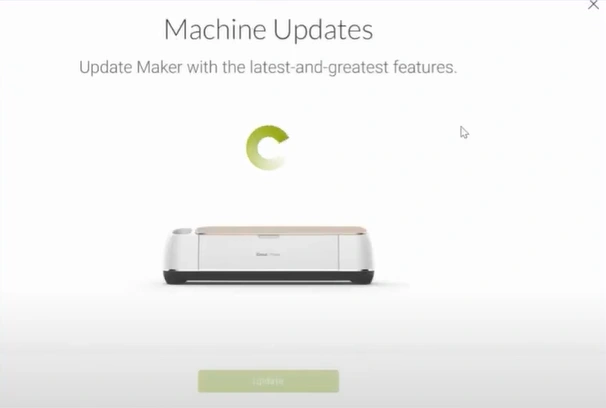
Step 11: Click Next, then click Next again on the “Success!” window.

In Conclusion
That covers the complete Design Space setup process, which involves downloading and installing the app and creating the Cricut ID. If you also want to get started with your new Cricut machine, setting up the Design Space is crucial. Follow all the above steps carefully, and tackle the potential problems.








