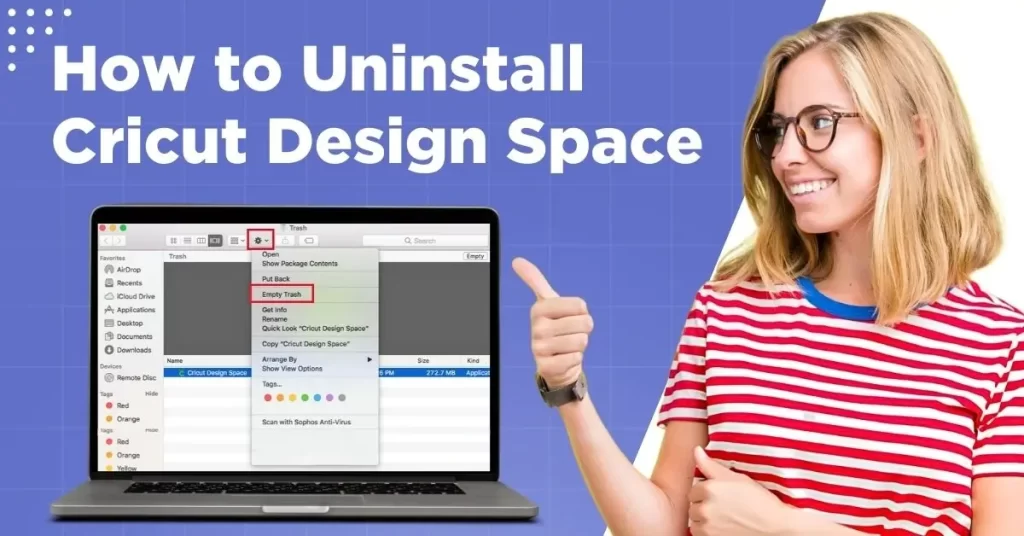Here, We will instruct you how to uninstall Cricut Design Space on your computer. Let’s go further in it.
Common Issues When Uninstalling Cricut Design Space
Here are some of the common issues that may arise when you try to uninstall Cricut Design Space from your system:
- Loss of local projects
- Incomplete uninstallation
- Software conflicts
- Installation link issues
Steps to Uninstall Cricut Design Space
Here are all the essential steps you must know when uninstalling the Design Space application:
Step 1: Click on the Windows search icon, search Control Panel, and open it.
![]()
Step 2: Click Programs and Features.
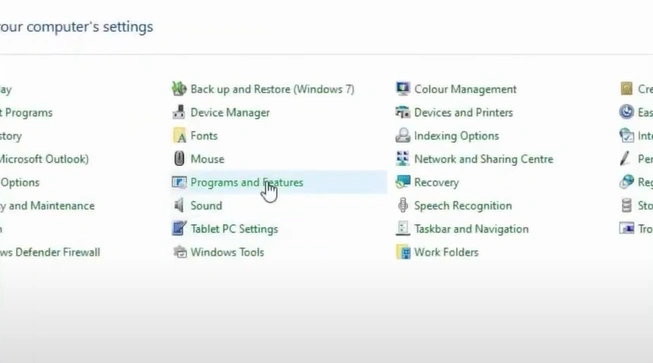
Step 3: Locate Cricut Design Space, select it, and click Uninstall.
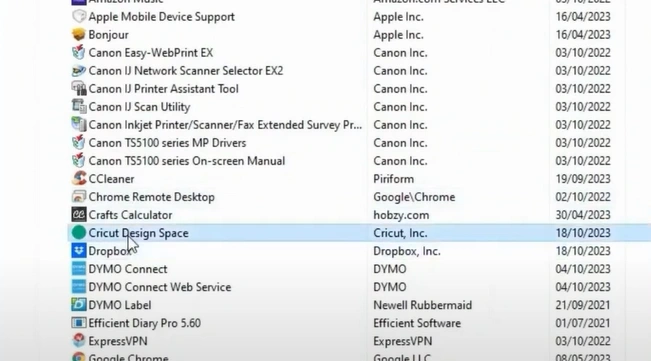
Step 4: Click OK on the pop-up prompt to proceed.
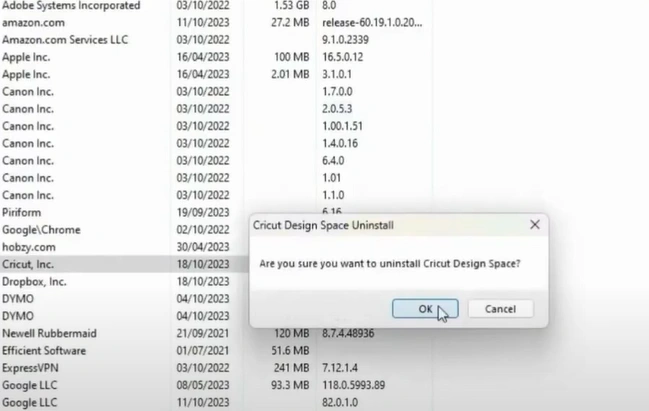
Step 5: Close the window and navigate to the Files folder.
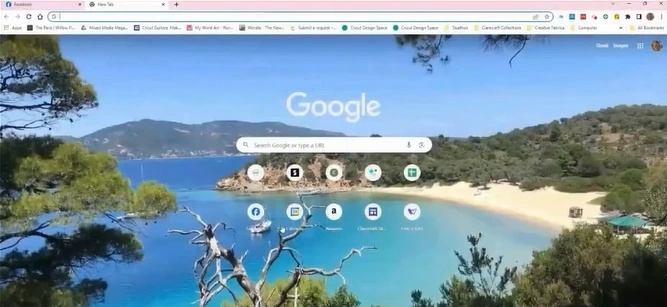
To Conclude
That ends the guide on how to uninstall Cricut Design Space. If uninstalling the Design Space software does not fix the issues or errors, you must check your internet connection or scan your computer for malware. Also, you must check whether your system meets the minimum software requirements.
Connect with an expert if you need any assistance uninstalling the Design Space program.