Cricut users generally prefer not to use USB cables to connect their machines. The same applies to the Cricut Maker 3. Bluetooth is a more convenient option for linking the machine to your desktop or mobile device.
Setting up your Cricut Maker 3 to Bluetooth not only allows for a wireless connection but also enhances your workflow. You can easily send designs from Design Space to your machine and switch between devices without plugging in every time. This flexibility improves your workflow and productivity.
How to set up Bluetooth on Cricut Maker 3? Let us understand the complete process.
Common Issues When Connecting Cricut Maker 3 via Bluetooth
Here are the problems that may occur when you attempt to setup your Maker 3 to Bluetooth:
- Connection drops or disconnects
- Software or firmware mismatch
- App or device software crashes
- Bluetooth settings conflict
Steps to Setup Cricut Maker 3 to Bluetooth
If you want to setup or connect your crafting machine to Bluetooth, then you need to follow these steps:
Step 1: First, make sure that your Maker is powered on.

Step 2: Click on the Windows start button and go to Settings.
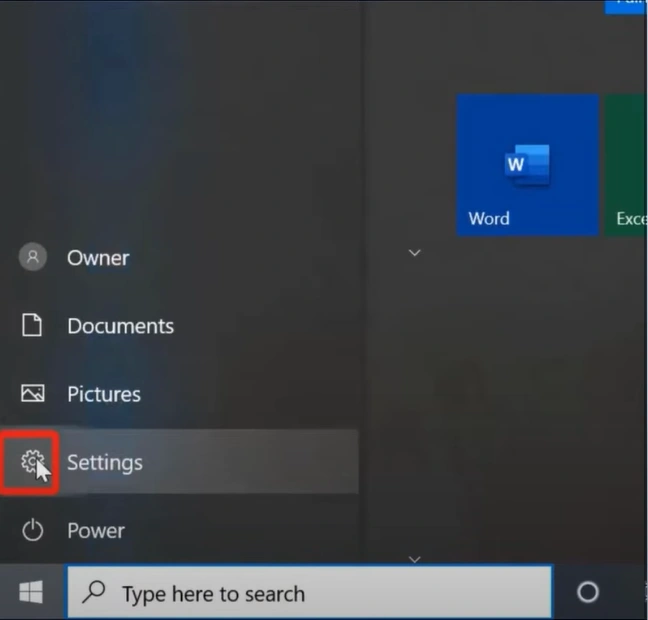
Step 3: Next, click on Devices and turn on Bluetooth, and you’ll get a list of available devices.
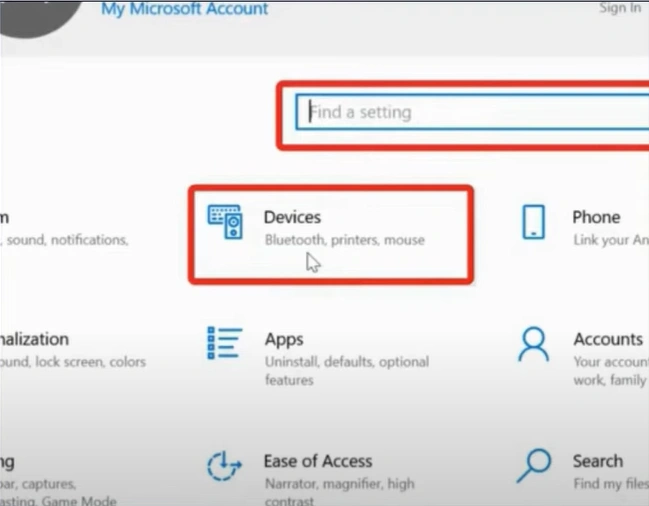
Step 4: If your device does not show up in the list, click on Add Bluetooth or other device.
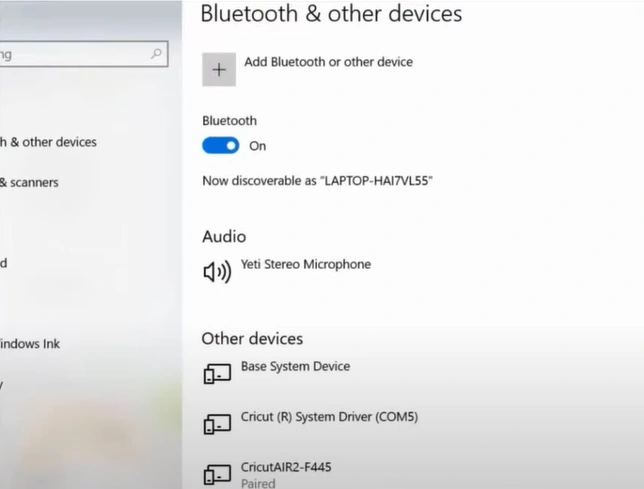
Also Read:- How to Reset Cricut Maker 3
Step 5: Next, select Bluetooth, and your Cricut Maker will appear on the list.
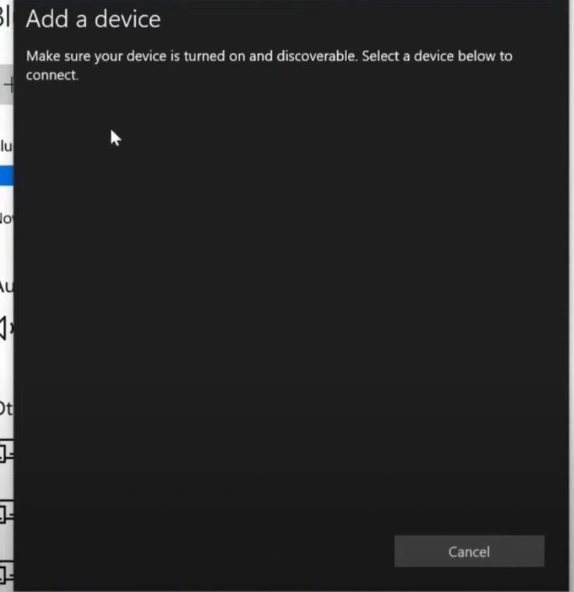
Step 6: Click on your machine, and if prompted, enter the PIN (usually 0000), then click Connect.

Step 7: When you see the screen that says “Your device is ready to go! ” click Done.
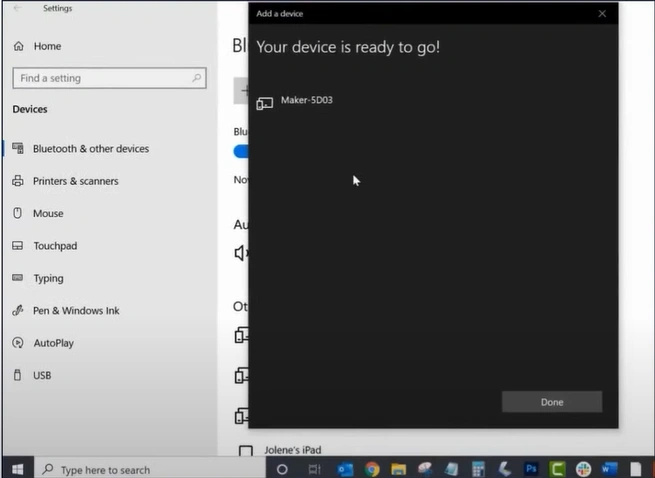
To Conclude
This concludes the steps to connect Cricut Maker 3 to Bluetooth. Simplify your crafting experience and focus more on creativity instead of dealing with cables. Setting up a Cricut machine via Bluetooth is simple, but it’s important to follow each step carefully.








