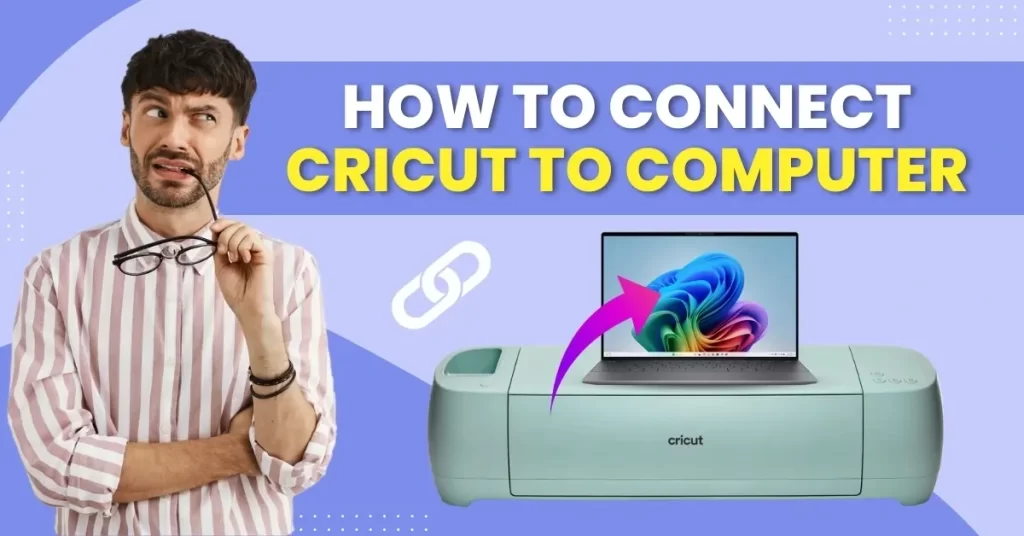Using a computer to control your Cricut can save you valuable time and make complex crafting projects more manageable. You can alter settings, import images, and handle multiple projects from a single interface without any annoyance.
But how to connect Cricut to computer? Here is a complete guide on connecting a crafting machine to a computer; let’s walk you through it. Read further.
Potential Issues When Connecting a Cricut to a Computer
When attempting to connect Cricut to computer, you may encounter several potential issues, such as:
- Bluetooth troubleshooting
- Hardware connections
- Server issues
- Software updates
- USB cable problems
The Process to Connect a Cricut Machine to Your Computer
Connecting your machine to your computer can be a hassle-free process if you follow these essential steps properly:
Connect via USB
Step 1: Connect one end of the USB to the computer and the other end to the Cricut machine.

Step 2: Next, power on the Cricut machine.

Step 3: Now, Cricut Design Space will automatically detect your Cricut machine.
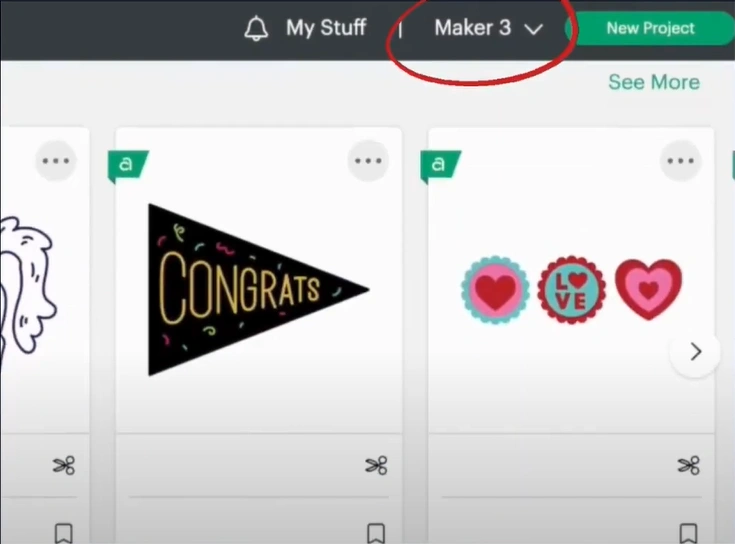
Connect via Bluetooth
Step 1: Click on the Windows search bar.
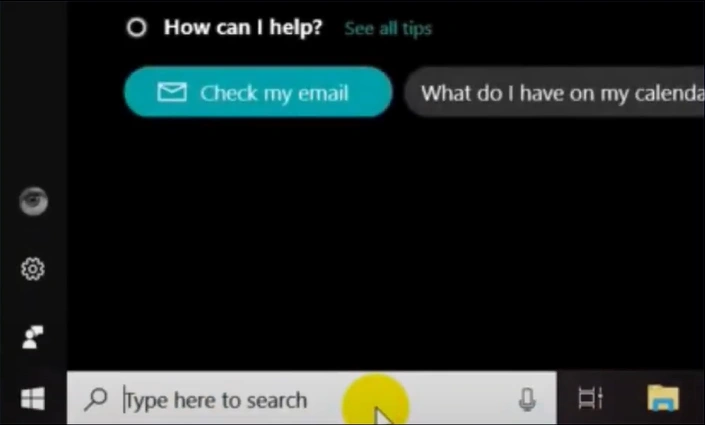
Step 2: Search for Bluetooth and open Bluetooth and Other Devices Settings.
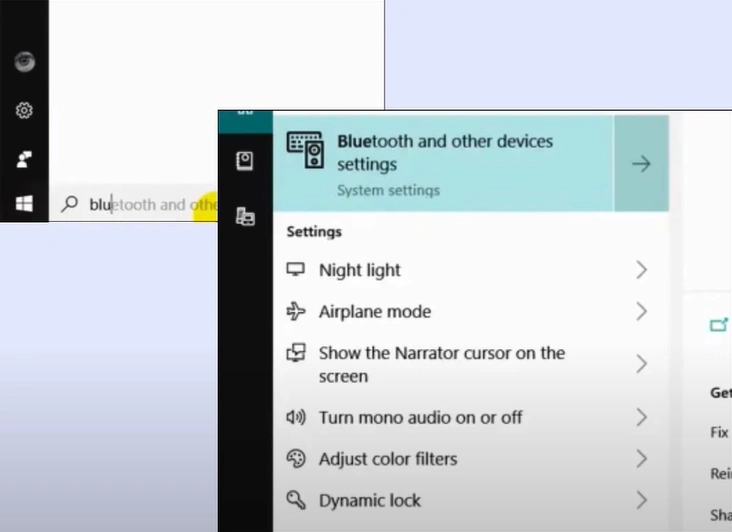
Step 3: Make sure that Bluetooth is turned on.
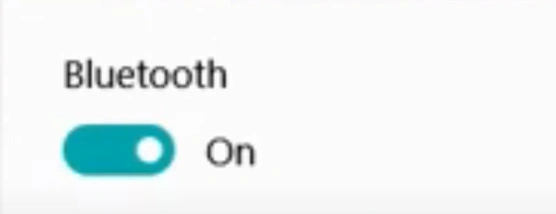
Step 4: Click Add Bluetooth or Other Device, then select Bluetooth in the Add a Device window.
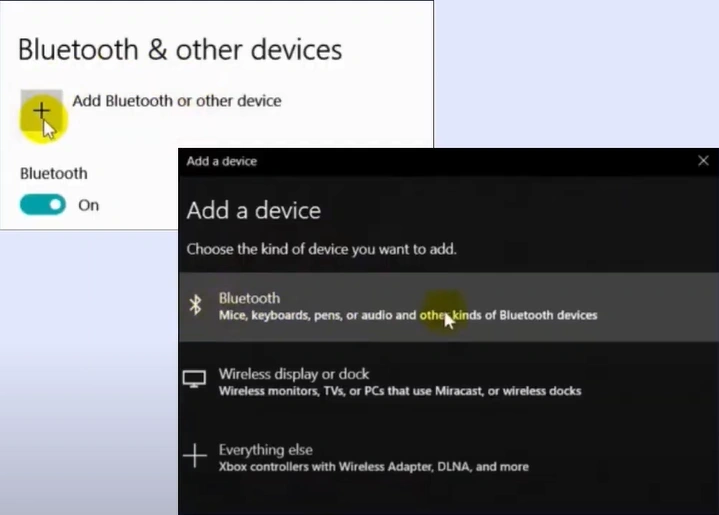
Step 5: It’ll start searching for devices to connect with.
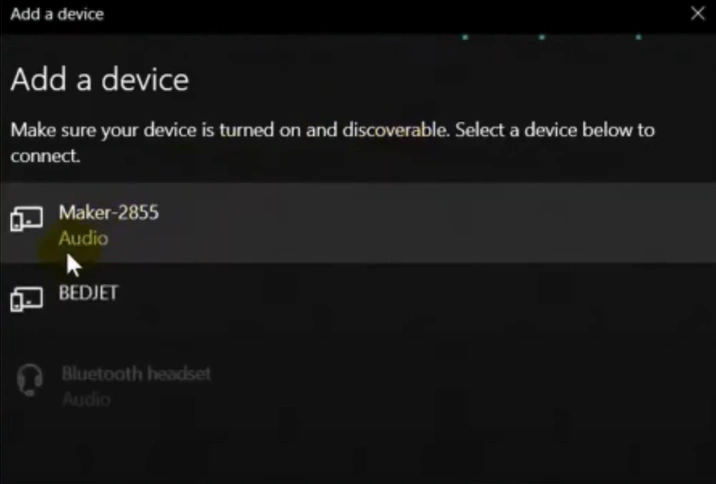
Step 6: Select your Cricut machine, and it’ll start connecting.
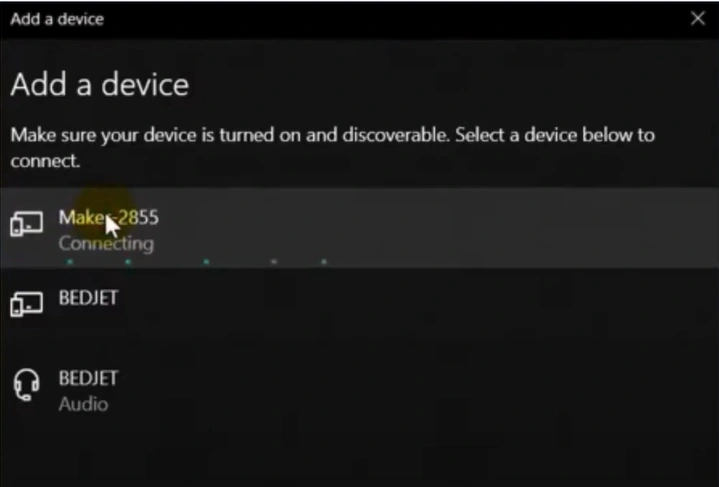
Also Read:- How to Setup My Cricut Machine With Precision?
Step 7: When prompted to enter the PIN, enter the PIN you’ve set up.
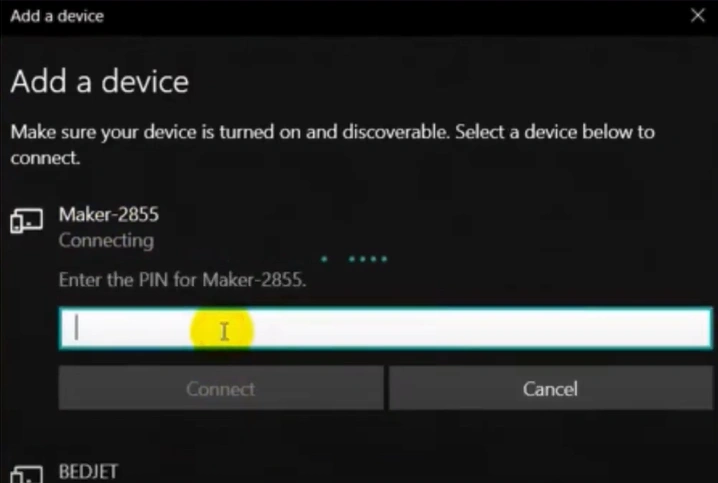
Step 8: If you have not set up a PIN, enter the default, which is 0000, then click Connect.
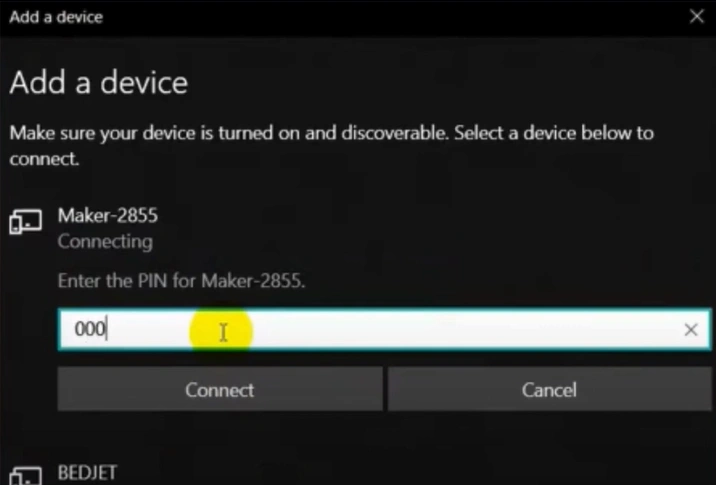
Step 9: Click Done once it says Your Device is Ready to Go.
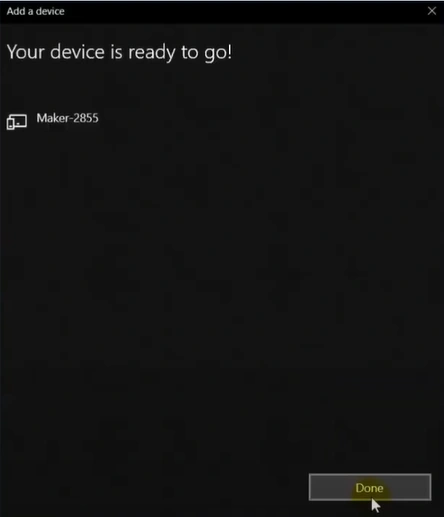
To Sum Up
That concludes our guide on how to connect a Cricut to a computer. The process is quite straightforward; you only need to follow some easy steps. Connecting Cricut to the computer can be done with a USB cable or Bluetooth.
You may face issues like software updates, hardware connections, or server problems during the process. So, be wary of them.
If you encounter difficulties while connecting your Cricut machine to a computer, consider referring to the Cricut support page or seeking professional assistance.