How to Make Stencils With Silhouette Cameo for Home?
Do you want to learn about the complete process to make stencils with Silhouette Cameo? If yes, then you have come to the right place, as I will walk you through all the steps of creating your first stencil project. I have been working as a professional crafter and helping people to start their crafting journey by sharing all the fundamental knowledge.
In order to make a stencil for the first time, there are various points you should keep in mind. First, you have to set up your Silhouette Cameo machine, then collect all the required supplies for more projects. Afterward, you have to use the machine and the Silhouette Studio app to complete the procedure. To get in-depth info about all the processes of stencil making, Keep reading this blog post till the end.
The Process of Setting up the Silhouette Cameo Machine
To create a custom doormat with the Silhouette Cameo, you have to know the process of setting up the machine. Also, knowing about the essential tools and supplies is a must. You will learn everything in detail after you read this comprehensive guide.
The Procedure to Setup a Silhouette Cameo on Your Device
If you want the best stencils with Cameo 4, it is necessary to complete the setup process of your machine.
- For the first step, you have to connect your Silhouette Cameo machine to a power outlet.
- After that, go to the official Silhouette support website and register your machine.
- Also, you need to create a new Silhouette account if you do not have one.
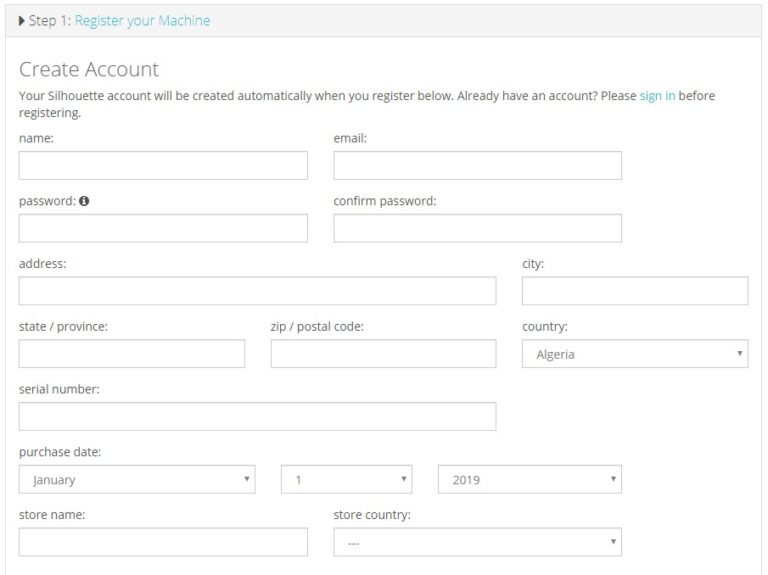
- Next, the screen will tell you to download the Silhouette Studio app.
- On the display, select the OS device you are using to start the download.
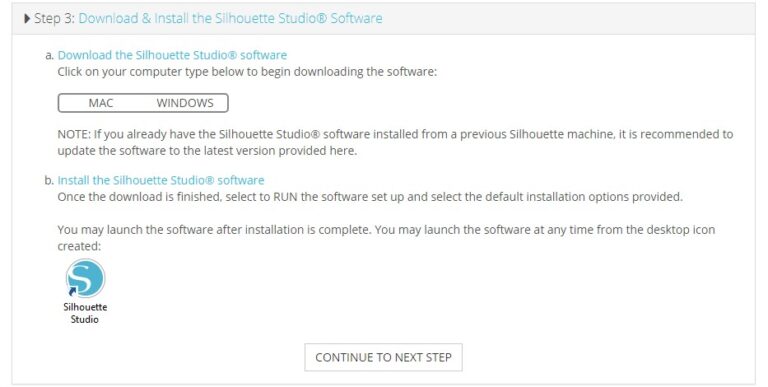
- Once the app download process is complete, sign in to your account after opening the app.
- Now, claim a one-month basic subscription to the app for free.
- Then, choose the option to complete the machine setup process.
Essential Supplies for Making Stencils With Silhouette Cameo
Before you jump into the process of making Stencils with the Silhouette Cameo machine, let’s learn about the tools and supplies you need to complete the project. Here is the list of all devices.
- Silhouette Cameo machine
- Silhouette Studio app
- Cardstock
- Transparency film
- Silhouette Cameo 12×12 cutting mat
- Silhouette Cameo deep cut blade
- Weeding tools
- Stylus embossing tool, and many more.
Also, the use of the supplies can change based on the materials you use to create the stencils on your Silhouette Cameo machine. So, you have to choose the supplies according to the type of project you are going to make.
Steps to Create Stencils With Silhouette Cameo
Once you have all the supplies to create the stencils, you can follow the guide below to complete the projects. Here are the steps you need to follow.
Step 1: Create the Design
- For the first step, you need to launch the Silhouette Studio app on your device.
- From the images section, add the design you would like to the canvas. (I am using the oval-shaped figures to make the tear droplets.)
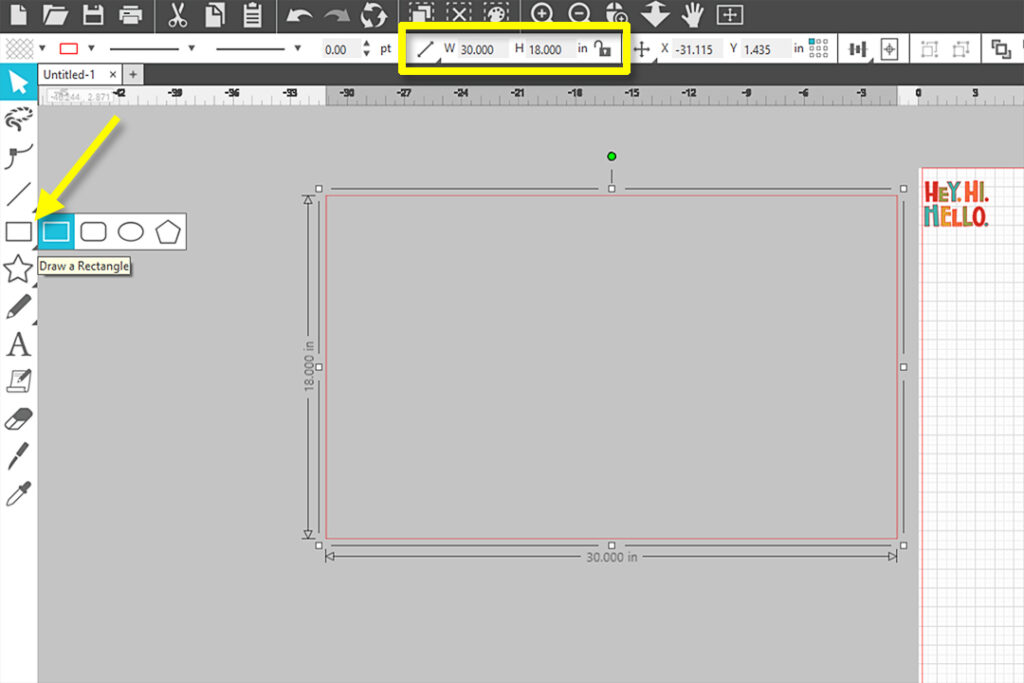
- Next, you can rotate the droplets a bit to make them into heart shapes. (After that, the design will look something like the image below.)
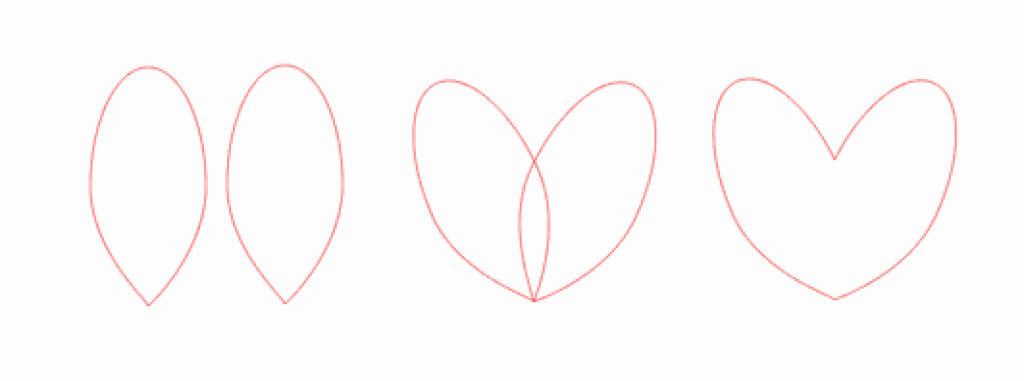
- Also, you can use the .dxf file if you are using the standard version of the app.
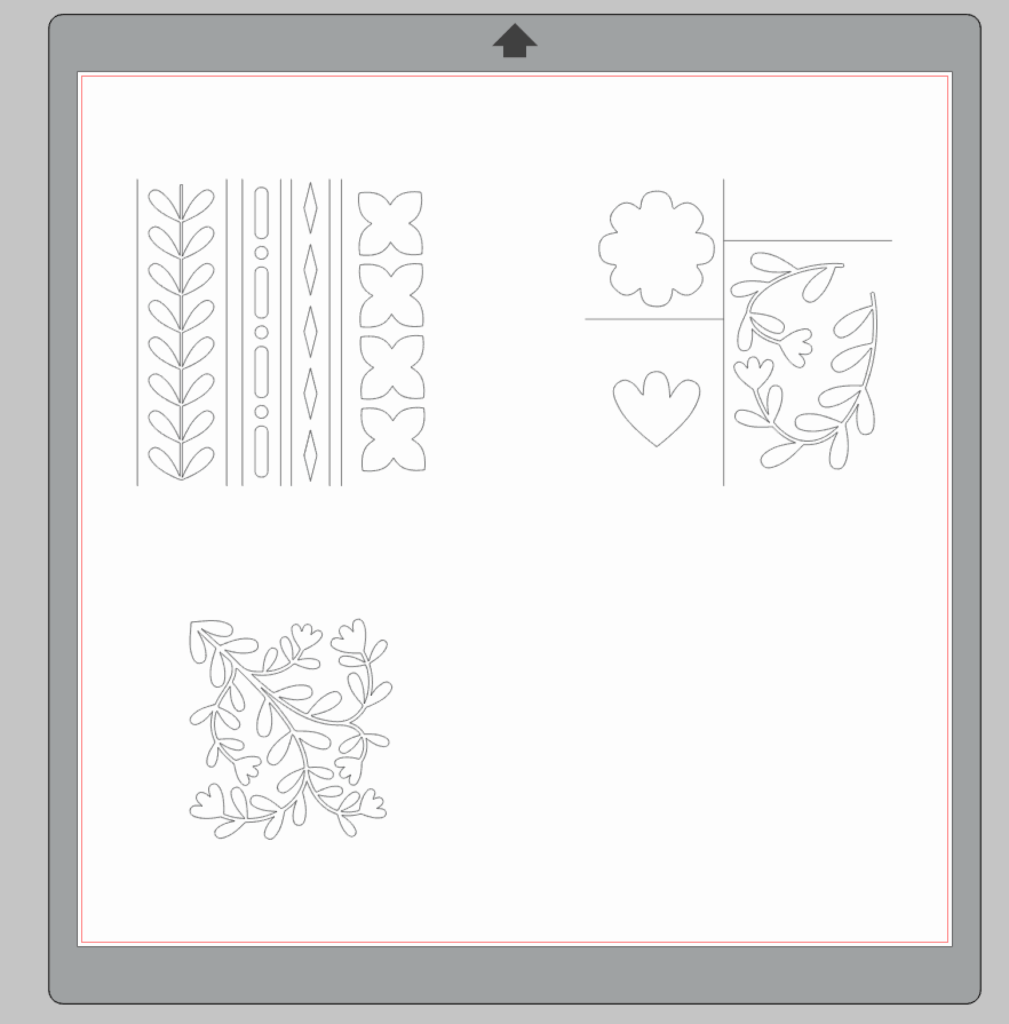
- Afterward, you are required to open the new tab and paste the desired part in the new tab.
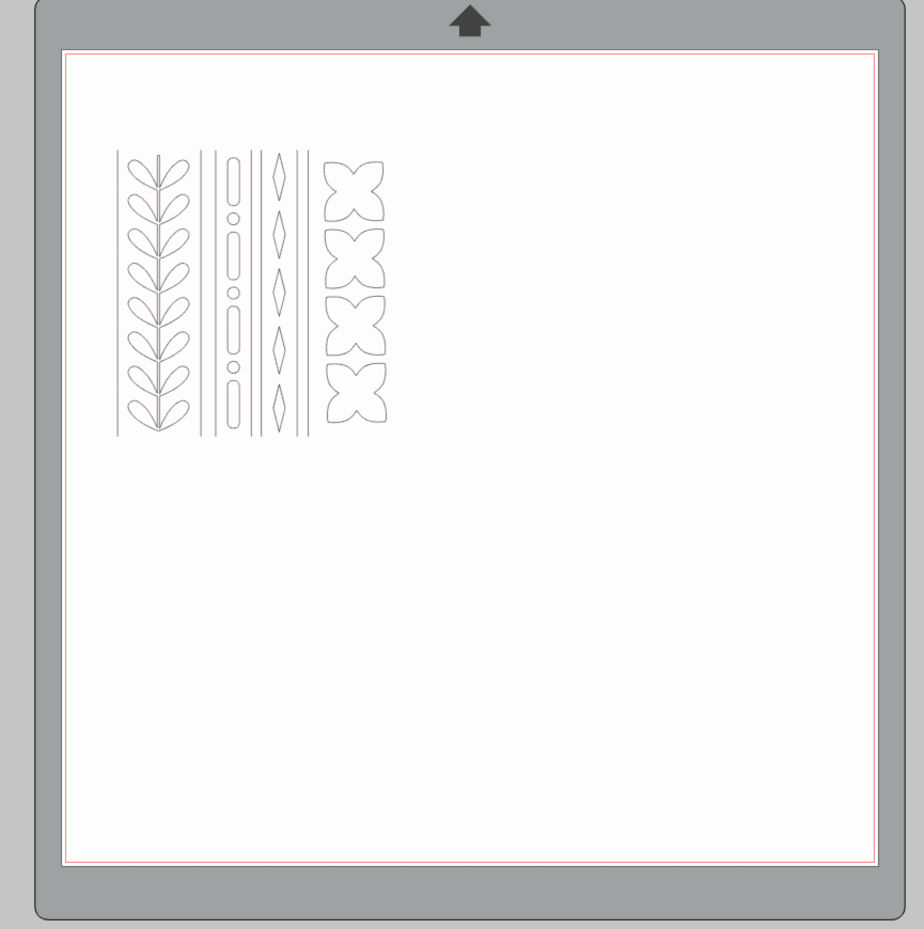
- Depending on what cutting material you use, resize the design accordingly.
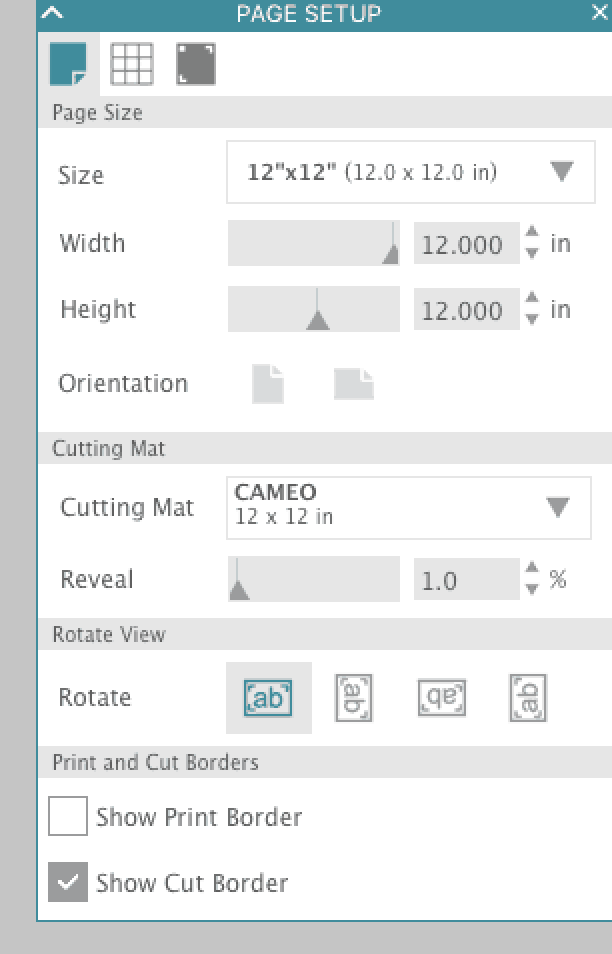
- Once the design resize is complete, then send the design for cut.
Step 2: Cut the Design on Your Silhouette Cameo Machine
- Select the cut settings of your materials as follows:
- Transparency film: 1, 6, 19 double pass
- Mylar: 9, 3, 33 double pass
- Cardstock: 3, 4, 30
- Then, select the materials and the machine to complete the setup process.
- After that, load the designs to your Silhouette machine and choose the machine.
- Now, choose the option to start the cutting process.
Step 3: Complete Your Stencil Project
- Once the stencil cut is complete, remove the material from your machine.
- After that, use the weeding tools to remove the extra materials from the machine.
- And then, stick the materials to your bed to get a stunning look.
- Finally, your stencil art project will be complete.

Conclusion
Here, I shared every need-to-know information about creating the stencil designs with the help of the Silhouette. Also, you go to learn about the process to complete the machine setup and the supplies you need for that. You can use the above info to complete your first-ever stencil project without any trouble. In case you are having any issues, then ensure that you are following the right steps. So, grab your supplies now and start making your first stencil project.
FAQs
What Are the Supply Requirements to Make Stencils With Silhouette Cameo?
These are the basic supplies every crafter should have if they want to make a stencil project with a Cameo machine.
- Silhouette Cameo machines
- Silhouette Studio app
- Materials
- Cardstock
- Silhouette Cameo deep cut blade
- Transparency film
- Silhouette Cameo cutting mat
- Stylus embossing tool
- Weeding tools, and many more.
Also, you must keep in mind that the supplies and tools requirements can vary based on the type of project you are trying to make. So, make sure you have all the essential supplies before starting work on a project.
Is Silhouette Cameo 4 Suitable for Making Stencil Projects?
Silhouette Cameo 4 is among the most worthwhile cutting machines for crafting. The machines offer excellent results in cutting more than a hundred types of materials. Also, for various materials such as paper, cardstock, etc., this machine offers pinpoint cutting results even without a mat. Plus, the machine comes with a plethora of amazing features to give crafters the utmost ease while crafting. The machines automatically detect the attached tools and set them in the settings. If you want to make stencils with Silhouette Cameo, then this machine is a great option.
Why Am I Unable to Setup My Silhouette Cameo Machine?
If you are unable to set up your Silhouette Cameo machine, then you should not worry, as it could be the result of any minor or major issues in your device. The key causes of this problem could be device incompatibility, wrong setup process, corrupt app, network problems, damaged USB cable, and some more. So, you have to check all these points on your device and then try to complete the machine setup once again. Also, you can get in touch with the brand support team if needed.








