To help new crafters like you, we have designed this simple guide to impart complete knowledge about the Cricut machine setup. Here, you will be able to set up your Cricut Joy machine on any PC or mobile phone. So, let’s jump right to the setup methods right away!
The Procedure of Cricut Joy Set up on a Computer Device
You need to follow the three steps to complete the Cricut Joy machine setups. Below, learn about all the steps thoroughly.
Step 1: Download the Cricut Design Space App
- For the first step, you are required to access the Cricut official website on any web browser.
- After that, click on the Cutting machine option to start the setup procedure.
- When the options of the machine appear on the screen then, click on Cricut Joy.
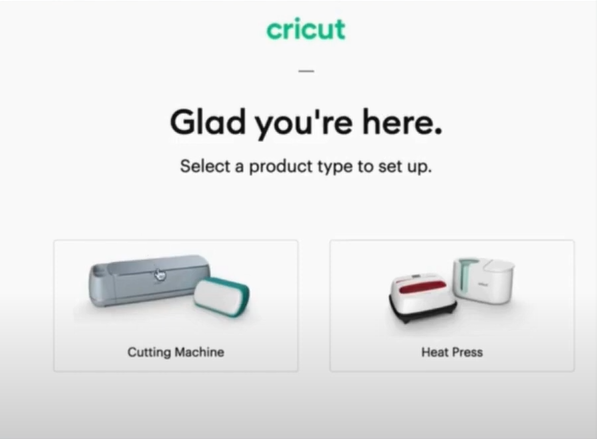
- A new page will appear on the screen, asking you to download the Cricut Design Space app; click on the terms and conditions checkbox and then select the Download Now option. (If you have already downloaded the Cricut Design Space app on your device, then select the Open App option.)
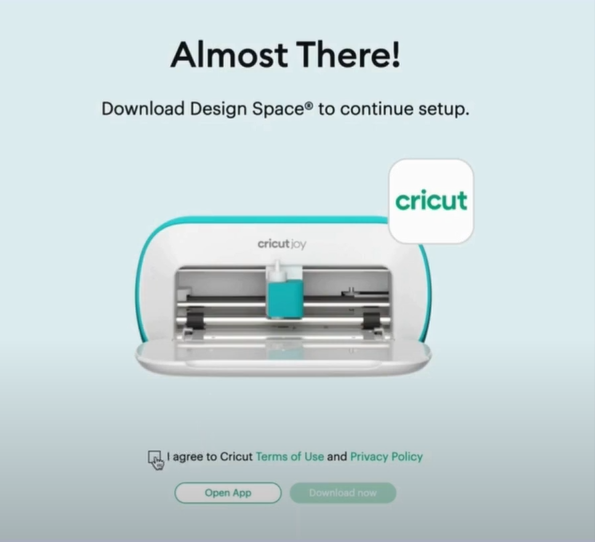
- After that, wait for the app download to complete.
- When the app download is complete, then open the app and install it on your device.
- Next, use the Cricut account details or create a new account to complete the app login process.
- Now, you can move to the next step of the Cricut Joy setup.
Also read: How to Connect Cricut to Computer Bluetooth?
Step 2: Complete the Machine’s Bluetooth Connection
- Take the power plug of the Cricut Joy machine and insert it into a power source.
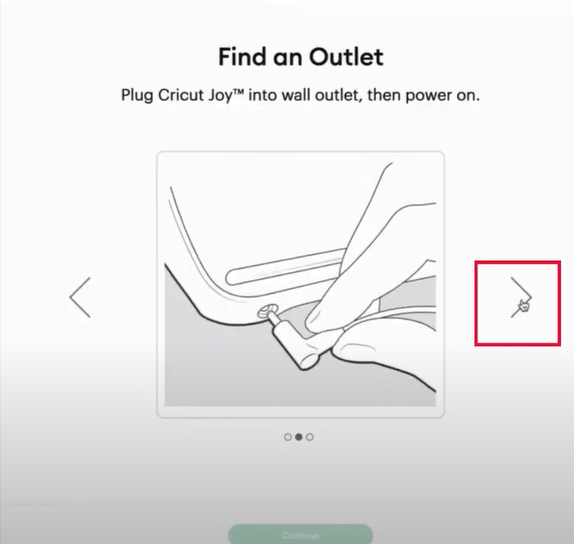
- After that, you are required to go to the Bluetooth option on your device and turn it on.
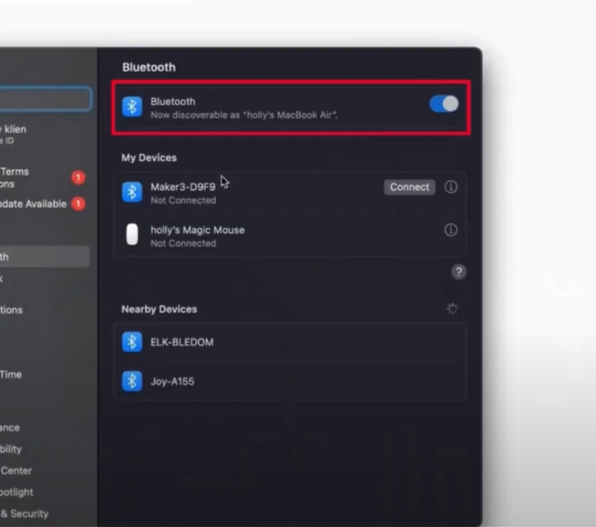
- Once the Bluetooth is enabled, it will start searching for your Cricut Joy machine. (Be sure to keep your Joy machine within the 15-foot range of the computer device.)
- Click on the name of your Joy machine once it appears on the screen.
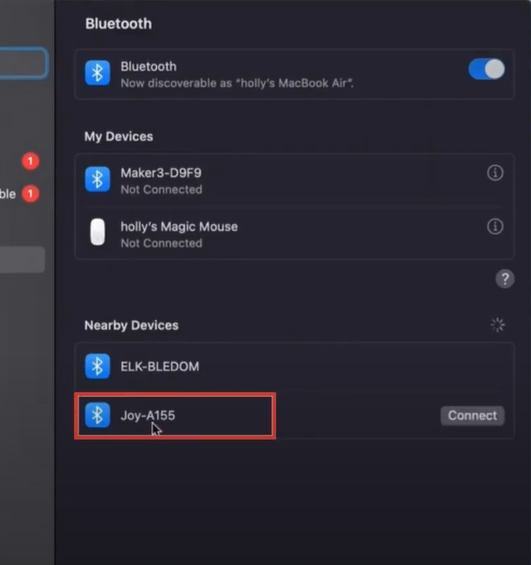
- If a page appears to enter the PIN code, then type 0000 and select the Connect button.
- Now, the Bluetooth connection process will be complete.
Apart from the Bluetooth connection, you can also use the USB cable to connect both devices.
Step 3: Complete the Cricut Joy Setup
- Now, head back to the Cricut Design Space app on your device.
- Select the Machine Setup option on the app.
- After that, it will start scanning for your Cricut Joy machine; click on the right option when it appears on the screen.
- Finally, the Cricut Joy Machine setup process will be complete. Use the machine to create various beautiful and eye-catching DIY projects.
The Procedure of Cricut Joy Setup on a Smartphone Device
Here is the step-by-step guide to perform the Joy machine setup on a smartphone.
- Before you start the Cricut Joy setup process, keep your device close to the mobile phone.
- Go to Bluetooth and then connect both devices.
- And then, open the Play Store or App Store on your respective device to download the Cricut app.
- Once the Cricut app download is done, open it and sign into your account. (Make a new one if you do not have an account.)
- Then, follow the instructions to complete your crafting machine setup.
Frequently Aksed Questions
Here are some common causes that can stop you from completing your Cricut joy machine setup.
- The Joy machine is not compatible with the device you want to complete the setup.
- Both devices are far from the required connection range.
- You are using the corrupt companion app to complete the setup.
- The OS of your computer or mobile has not been updated.
- There are some problems with the settings on your device, as well as others.
The steps you need to follow to perform Joy machine setup on an iOS device are given below.
- Begin by turning on both of your devices and keeping them close to each other.
- After that, use the USB cable or Bluetooth connectivity to connect both devices.
- Next, go to the App Store by tapping on the option on the iOS device home screen.
- From there, download and install the Cricut Design Space.
- Once the app download is complete, follow the process to complete the machine setup.
- After your Cricut Joy machine setup, you can start making jaw-dropping crafts.
In order to set up your Cricut Joy for your macOS device, you can follow the following steps.
- Begin by placing your Cricut Joy machine near your Mac device and switching it on.
- After that, go to the Bluetooth window to connect the machine to your device. (You can also use the USB cable instead of Bluetooth connectivity if you want.)
- Now, browse the official website of Cricut on the Mac browser.
- Next, move to the Apps section and download the Cricut Design Space on your device.
- Once the app download is finished, follow the wizard to complete the installation.
- Afterward, sign in to your Cricut account and select the Machine Setup option.
- Then, click on the Cricut Joy machine name from the results to complete the setup.

